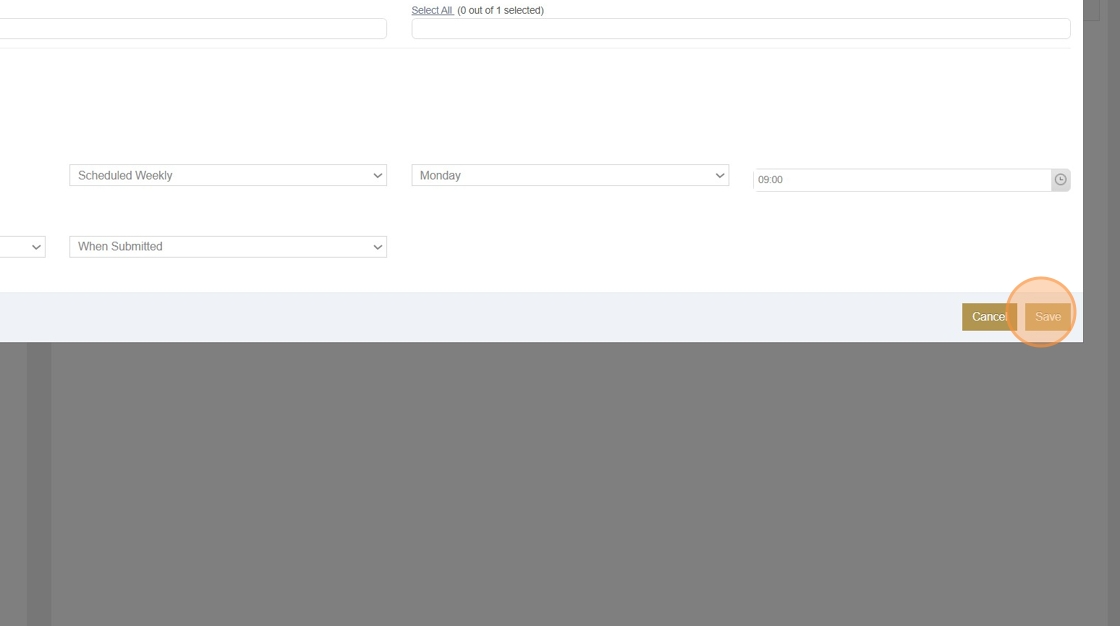Automated Emailing of Reports and Incident Reports to Customers
Automated Emailing of Reports and Incident Reports to Customers
PrintEmail Contact Creation
1. In Guardhouse, Click "Organization"
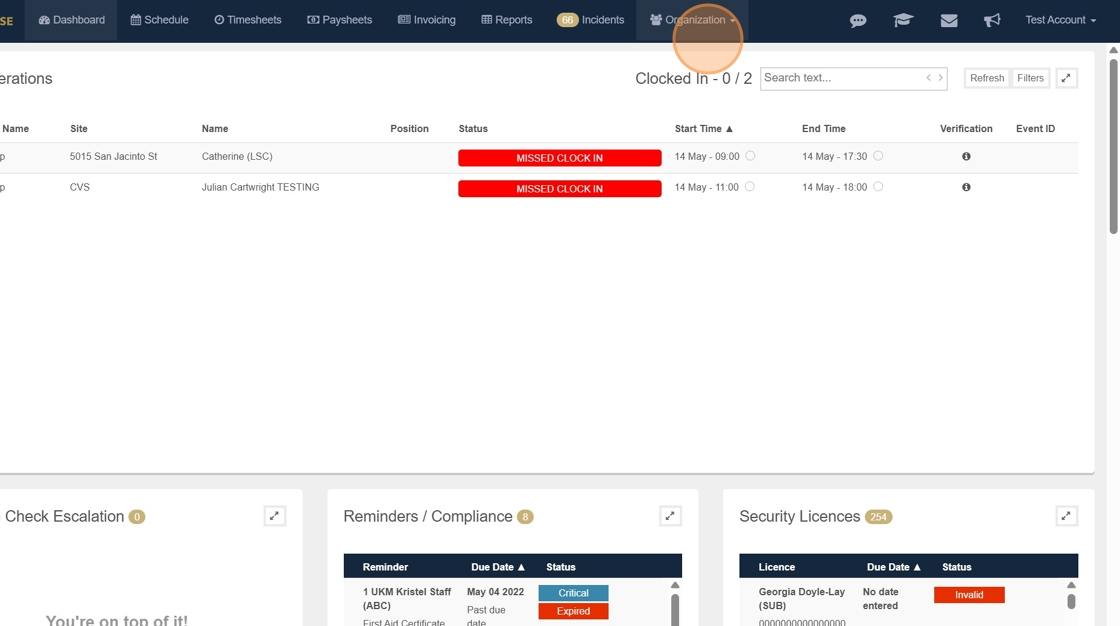
2. Click "Customers"
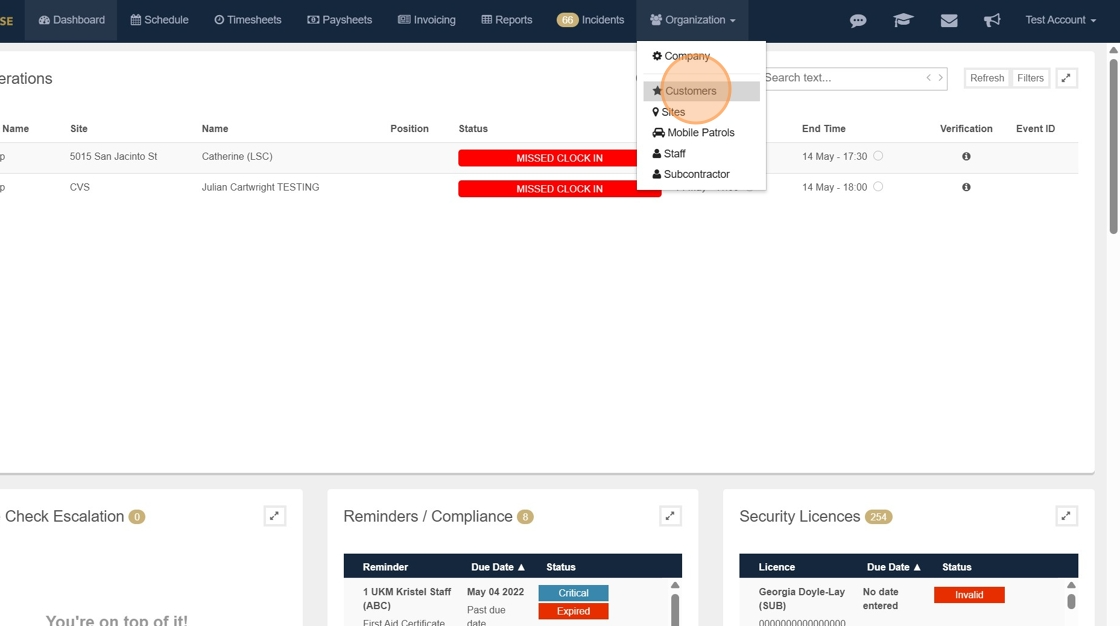
3. Pick the Customer you are setting this up for
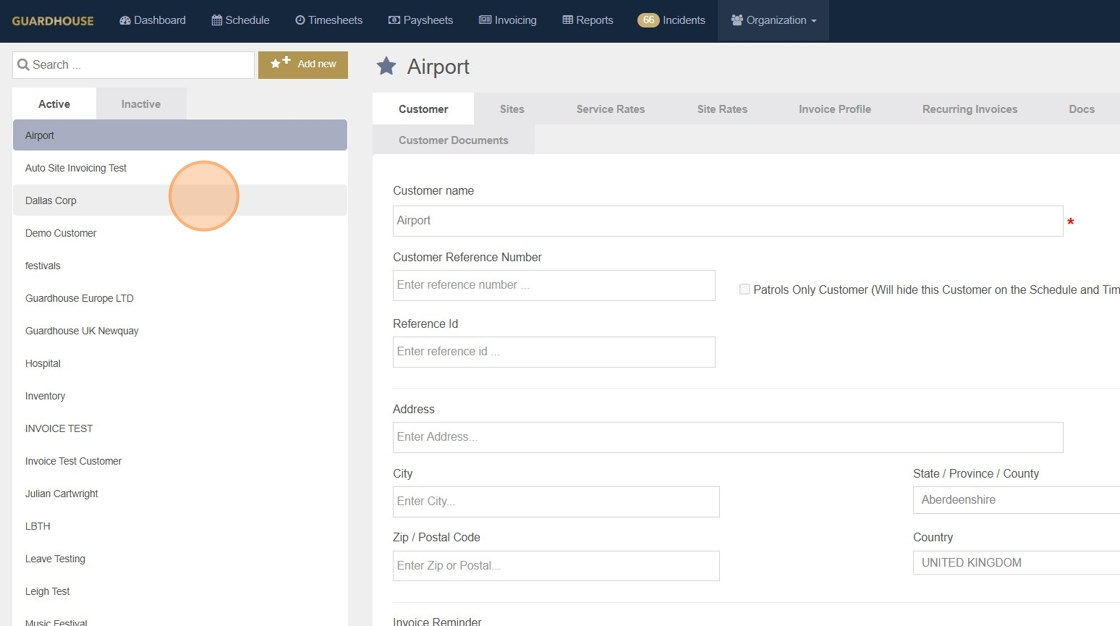
4. Click "Customer Portal"
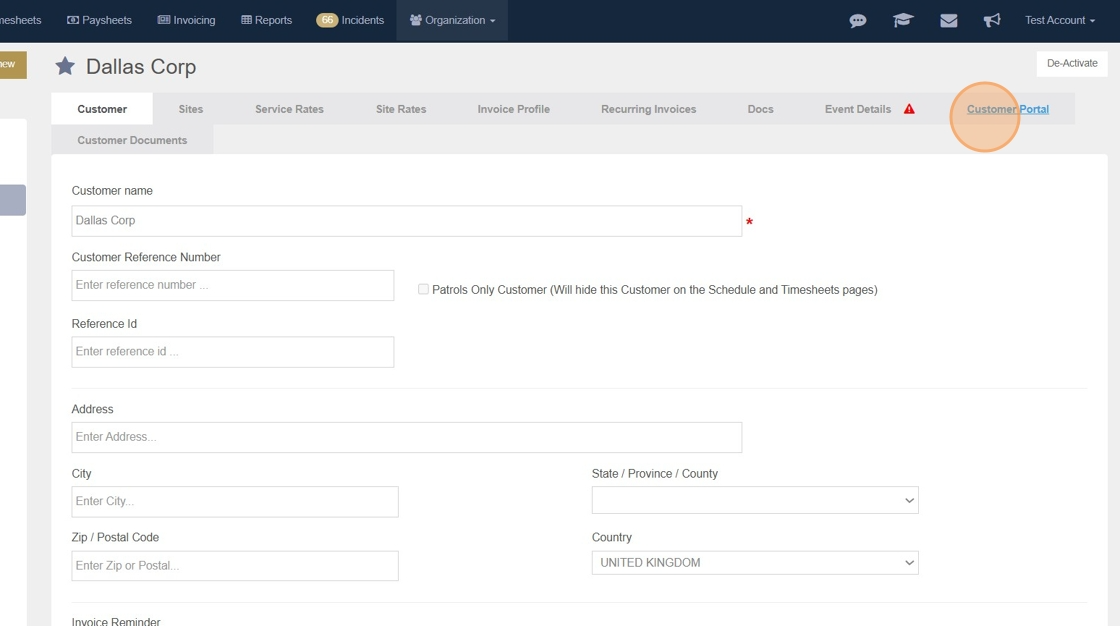
5. Click "+ Customer Account"
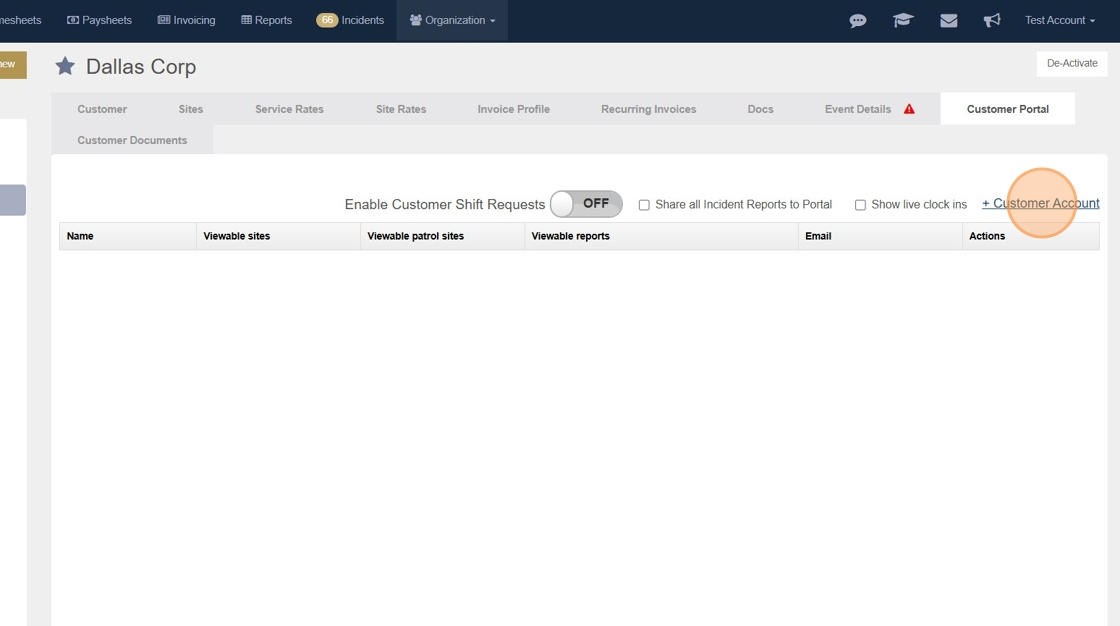
6. Add the Name and Email Address
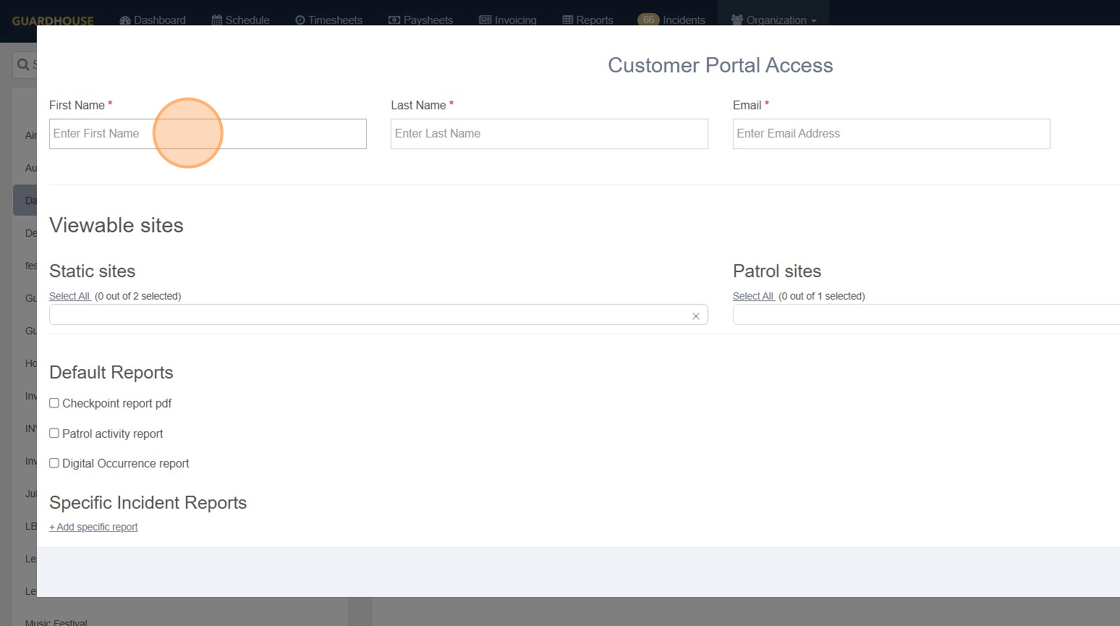
7. Select which Static and Patrol sites this contact can access and receive reports for
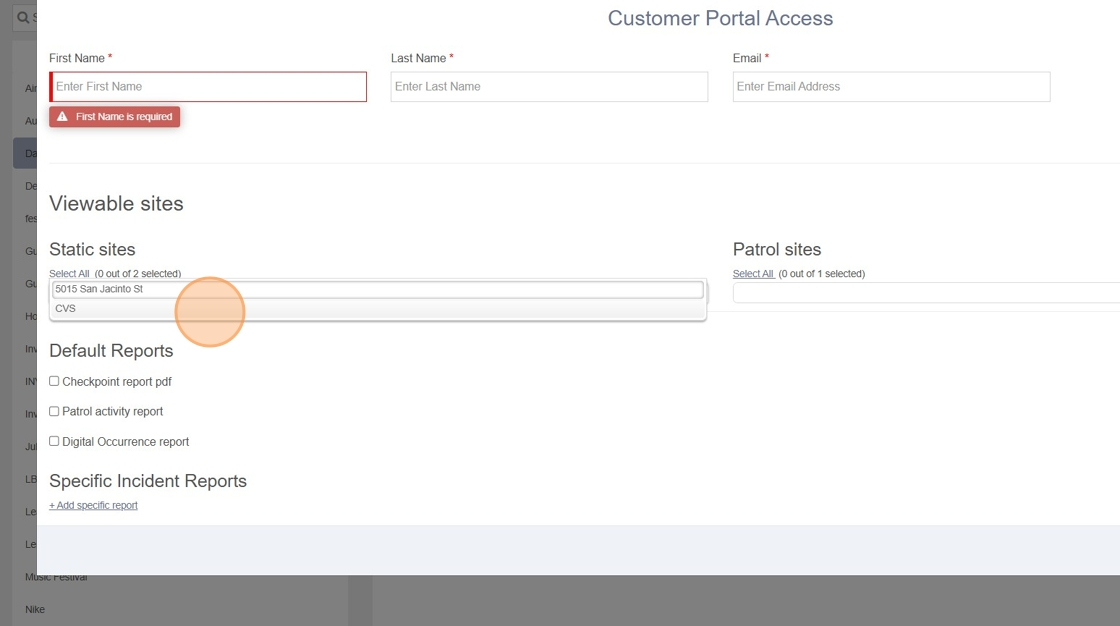
Default Reports
8. Pick which of the Default reports you want to setup automatic emailing for.
You can currently send your customers the
Checkpoint, Patrol Staff Activity and Digital Occurrence Reports
based on the sites they are assigned access to.
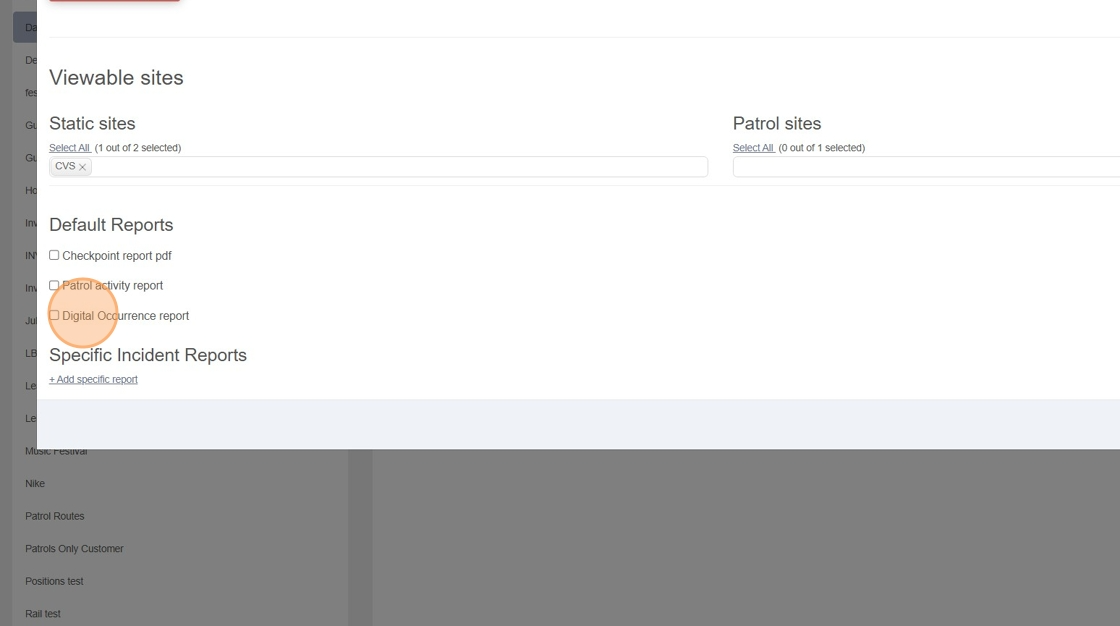
Scheduled Daily Sending
9. Select the "Scheduled Daily" option from the dropdown
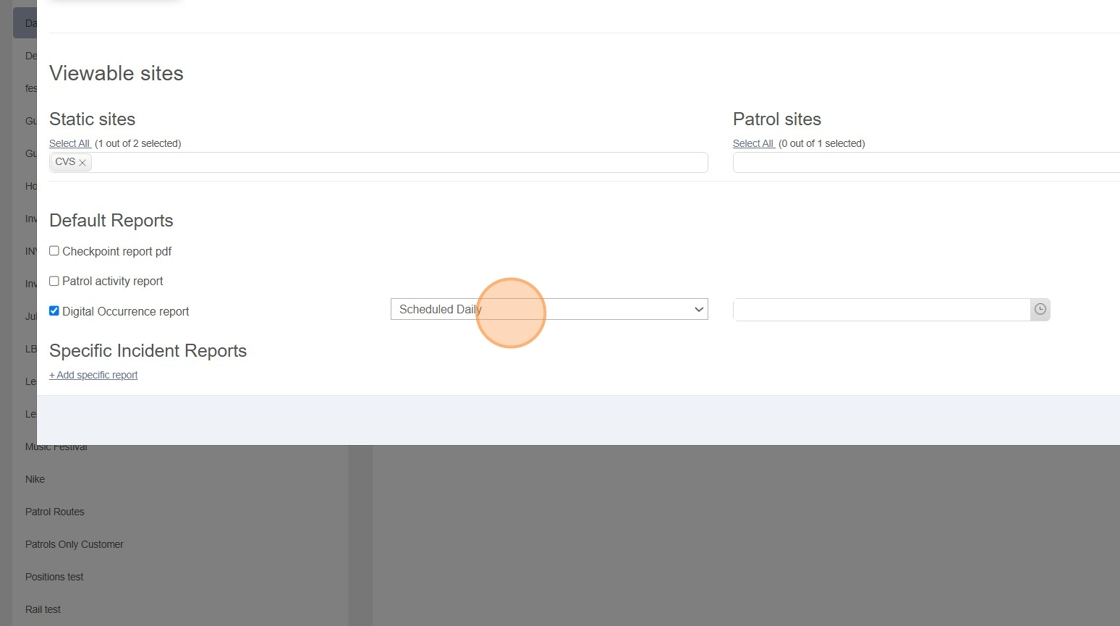
10. Pick which time of the day you want to send the Reports to the Customer.
Once that is set you can Save and the schedule for the report is set.
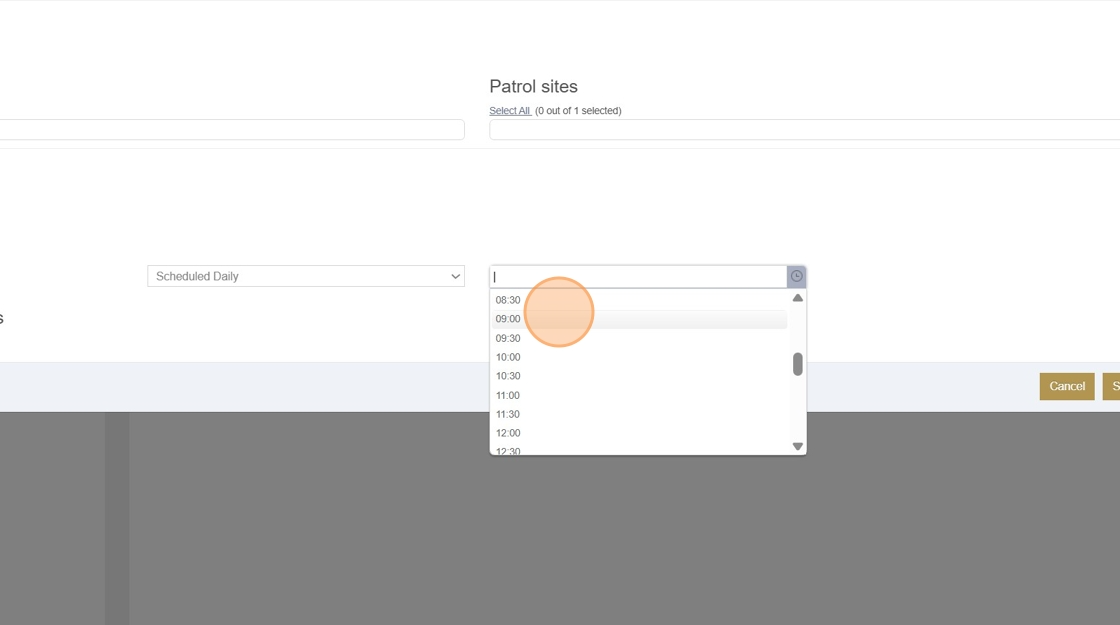
Scheduled Weekly Sending
11. Select the "Scheduled Weekly" option from the dropdown
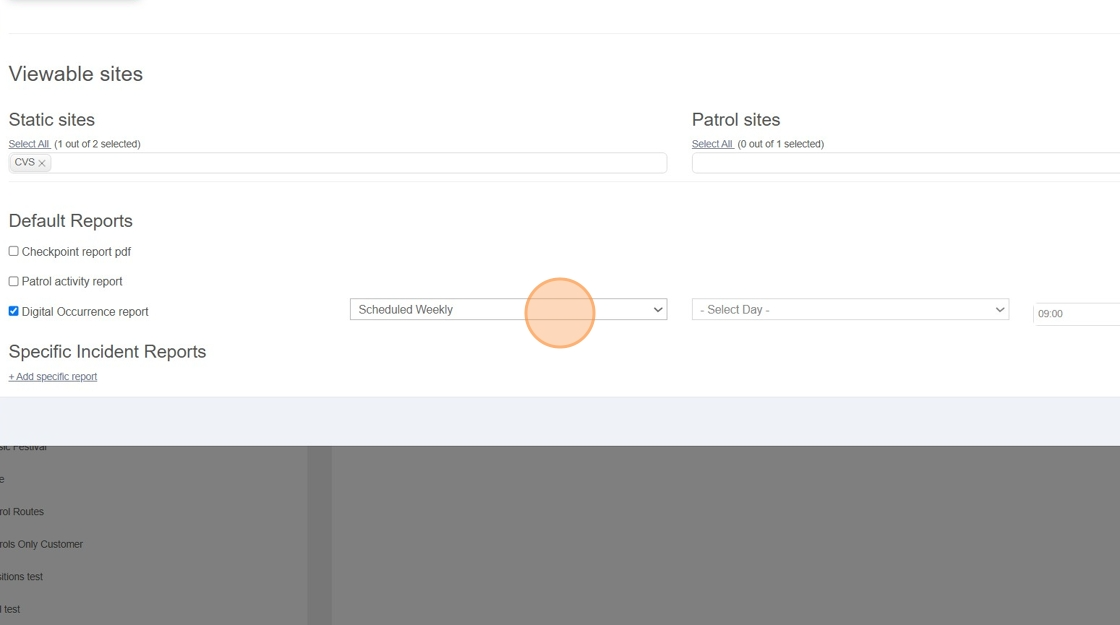
12. Select the "Day" you want to send the weekly reports on from the dropdown
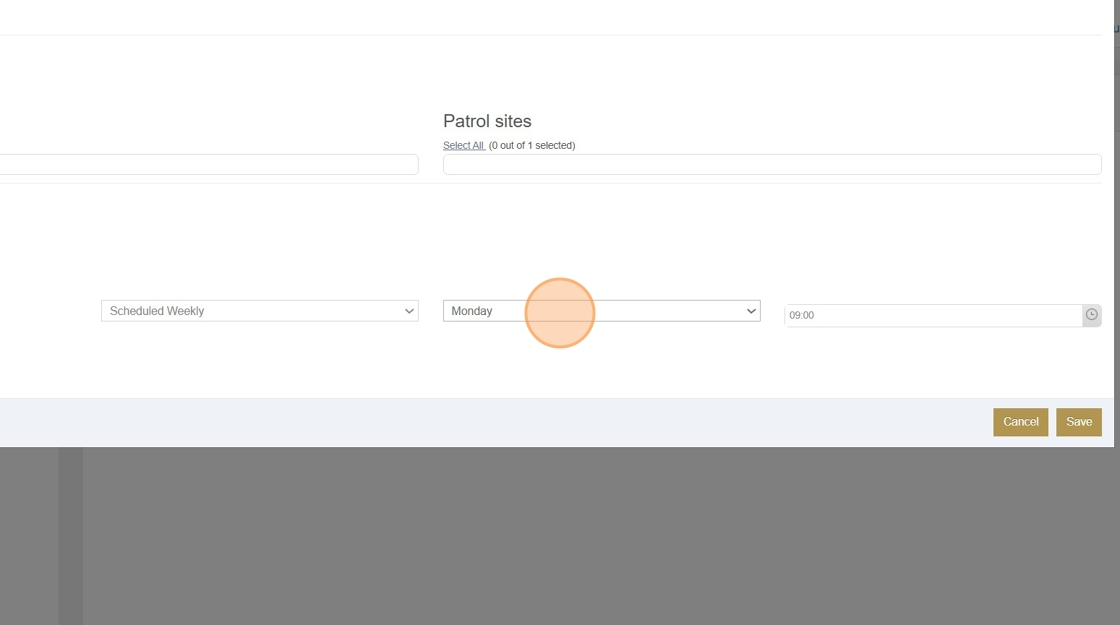
13. Pick which time of the day you want to send the Reports to the Customer.
Once that is set you can Save and the schedule for the report is set.
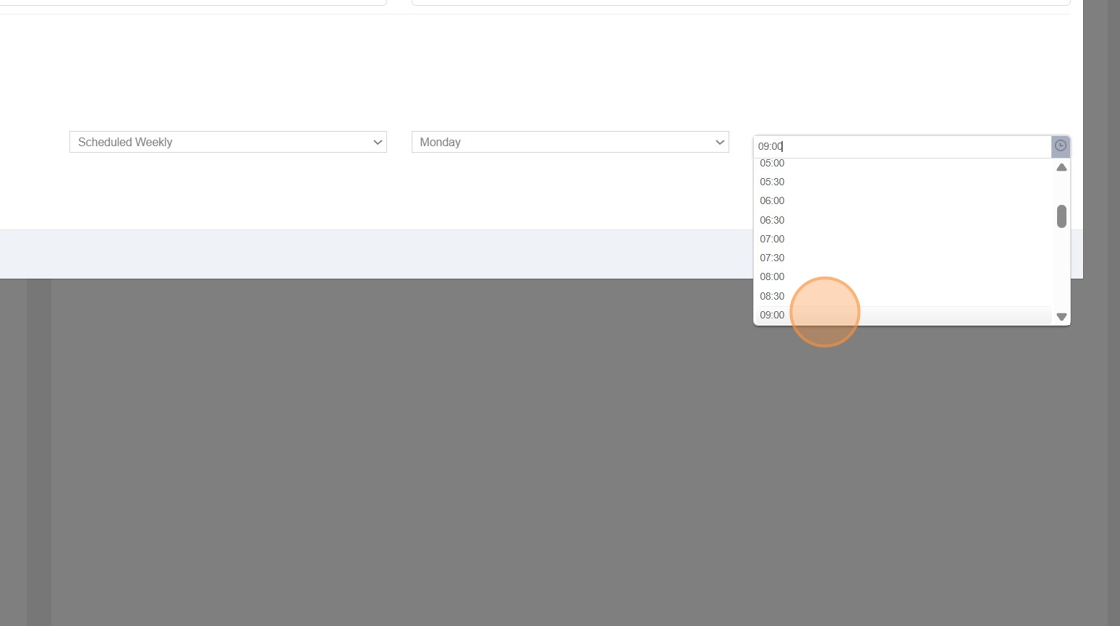
Incident Report Sending
14. Click "+ Add specific report"
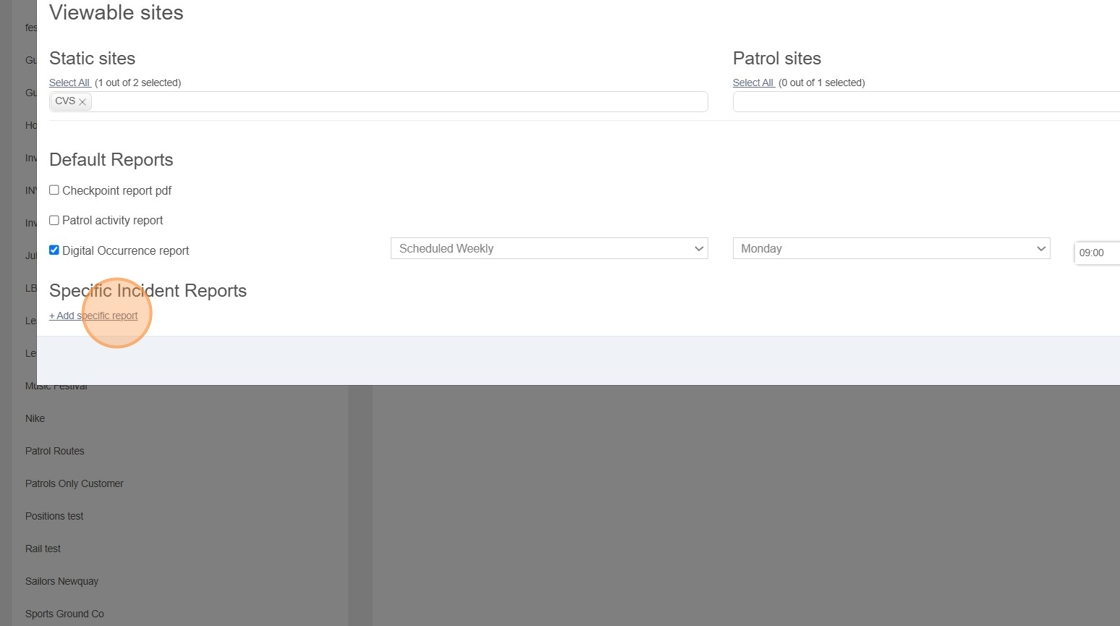
15. Choose the report you want to set up for automatic sending
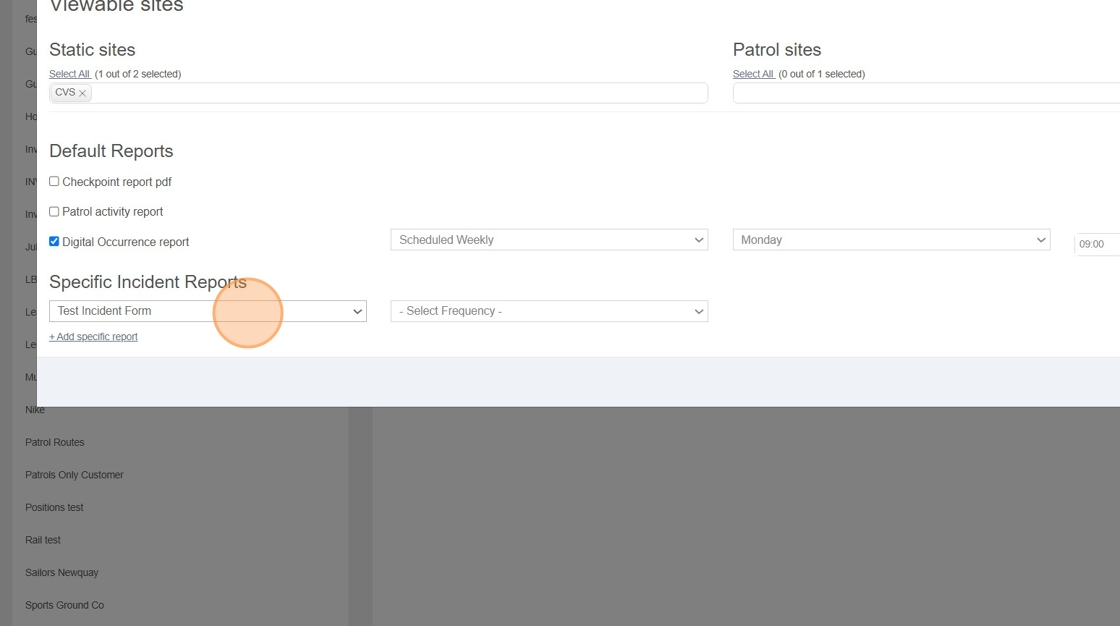
Scheduled Daily Sending
16. Select the "Scheduled Daily" option.
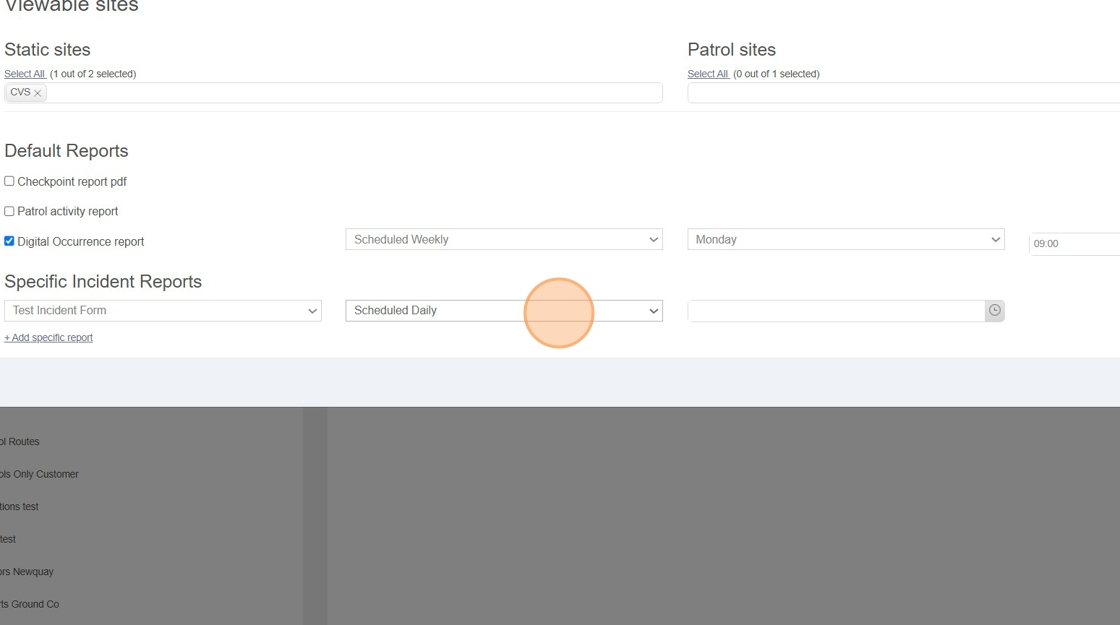
17. Pick which time of the day you want to send the Reports to the Customer.
Once that is set you can Save and the schedule for the report is set.
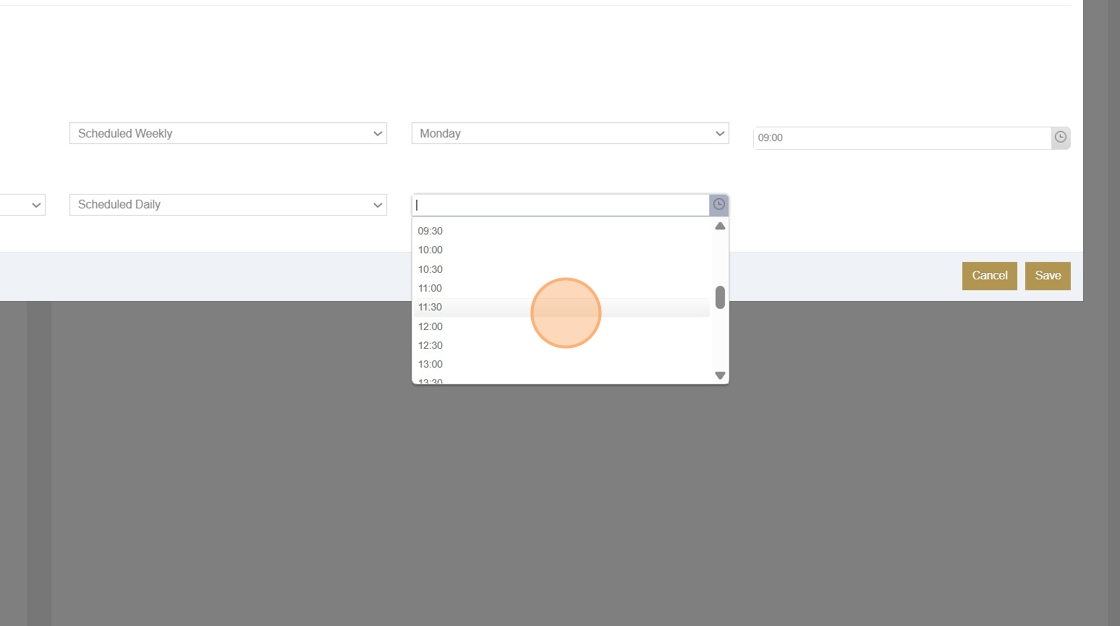
Scheduled Weekly Sending
18. Select the "Scheduled Weekly" option from the dropdown
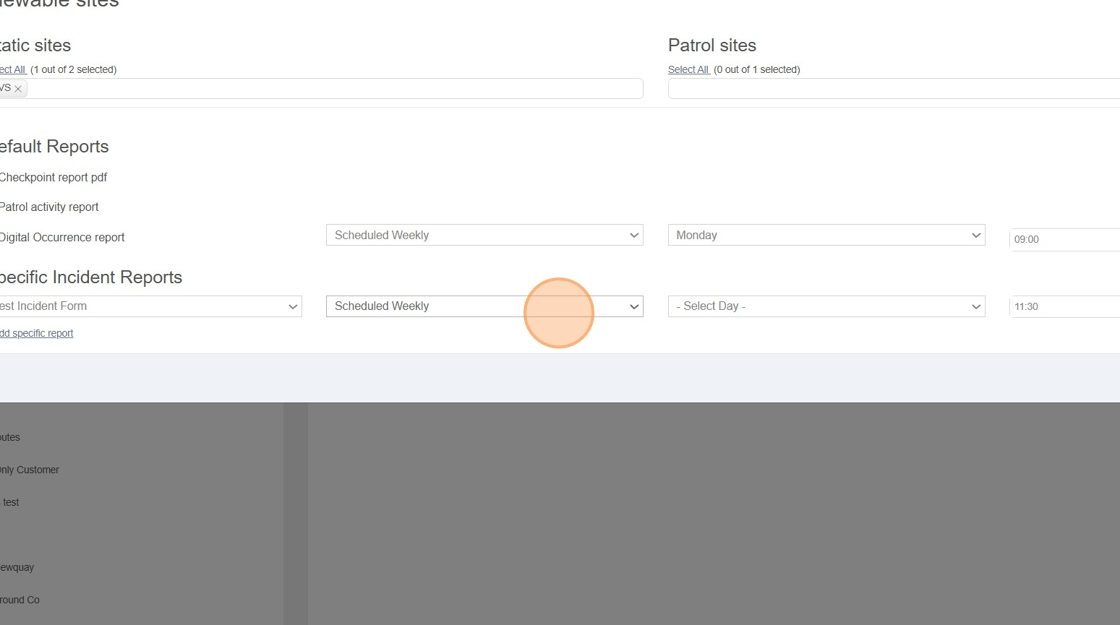
19. Select the "Day" you want to send the weekly reports on from the dropdown
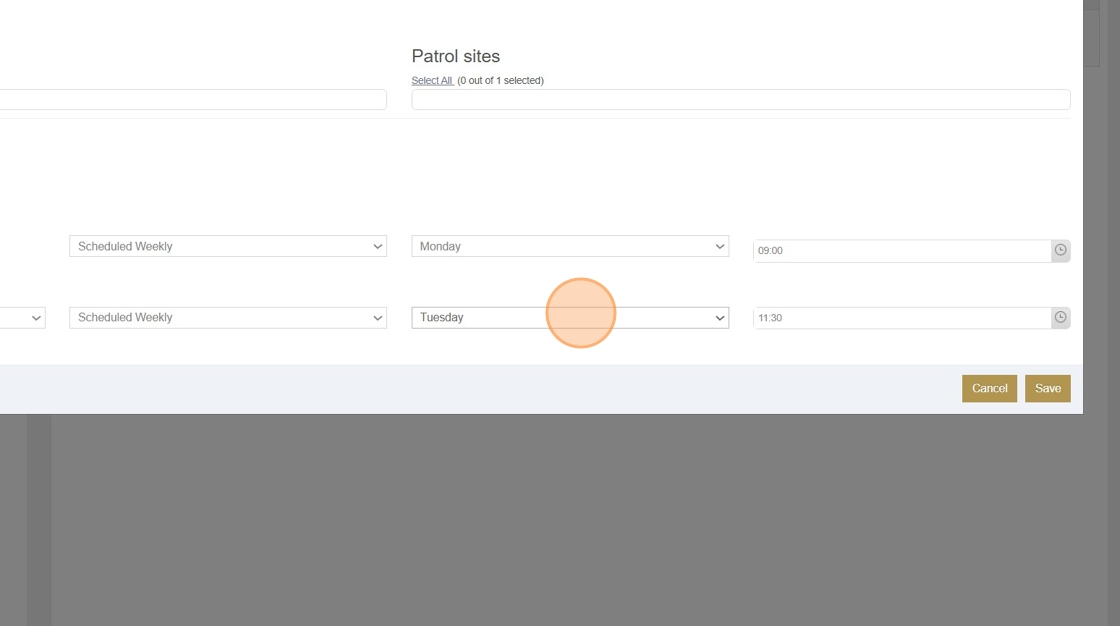
20. Pick which time of the day you want to send the Reports to the Customer.
Once that is set you can Save and the schedule for the report is set.
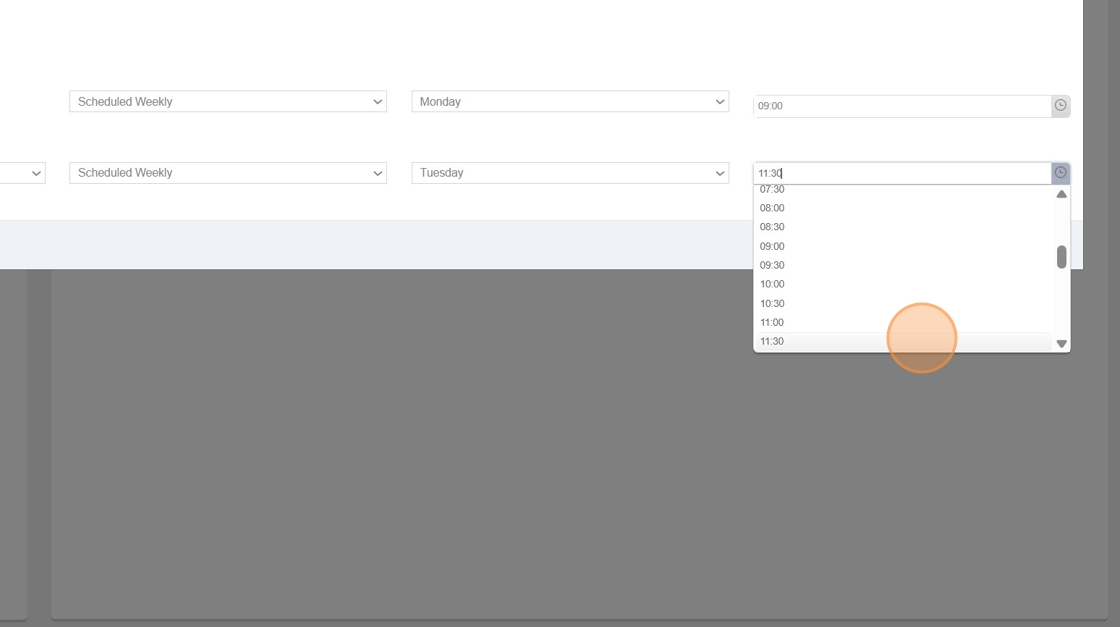
Send When Submitted
21. Select the "When Submitted" option. This will send the report to the Customer as soon as it is submitted within Guardhouse
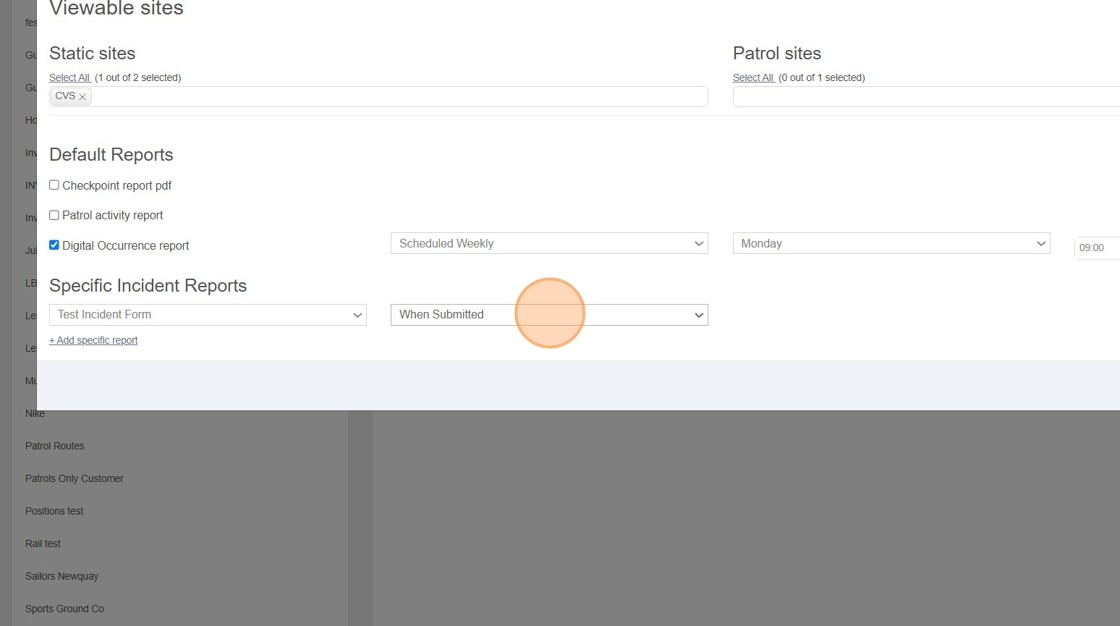
22. Click "Save" and you're done!