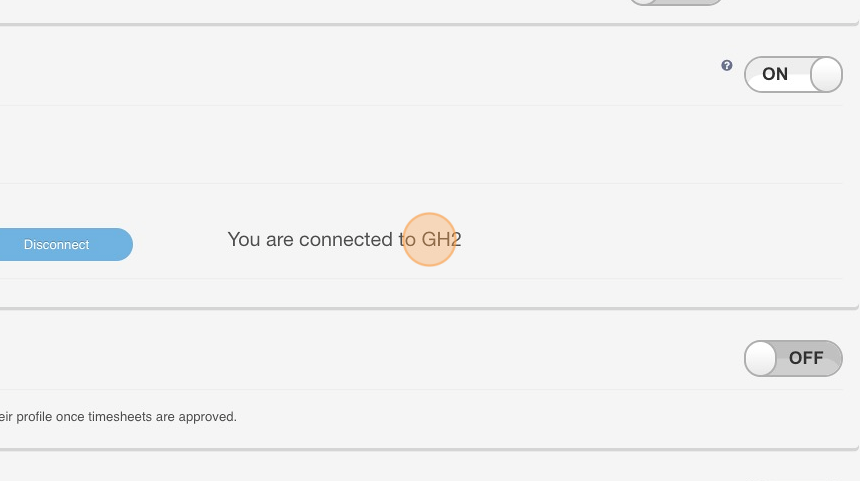Connecting 2 GH accounts to One Organisation in Xero
Connecting 2 GH accounts to One Organisation in Xero
PrintThere are instances when a client has different Guardhouse accounts for different businesses but is only using one Xero for all of them. Here's a step-by-step guide on how to connect different GH accounts to one Organisation in Xero.
1. Select the first company to connect to Xero
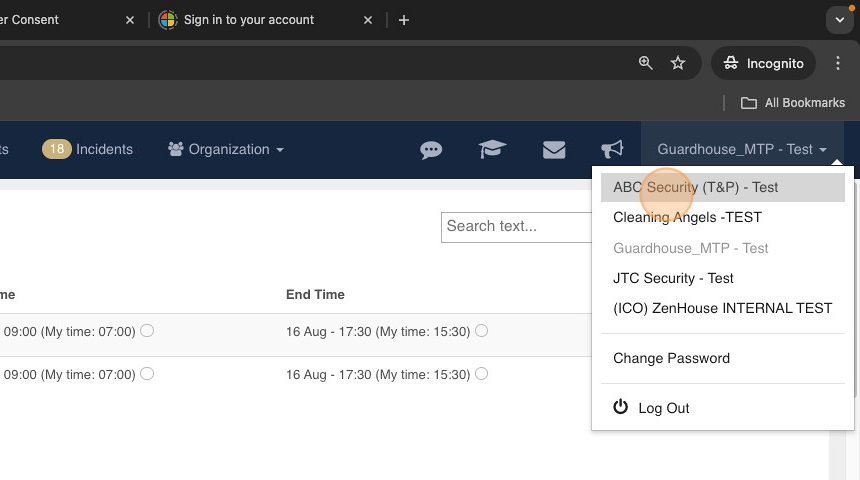
2. Go to Organization > Company
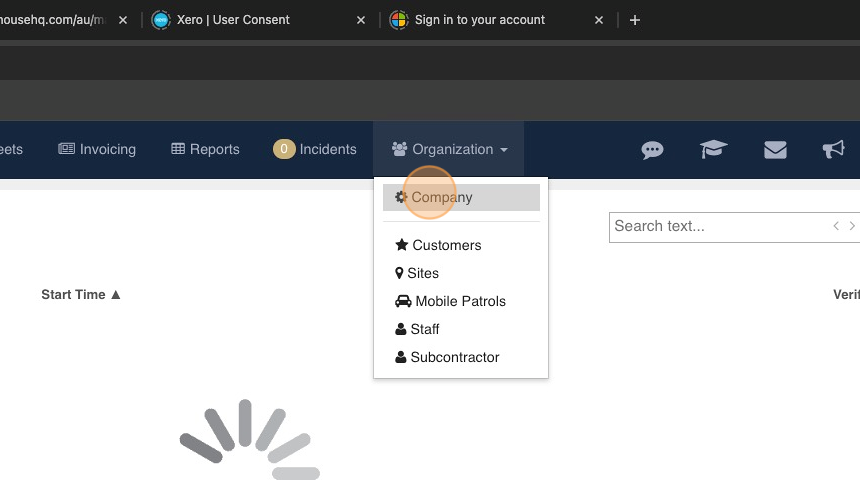
3. Scroll down and go to Payroll
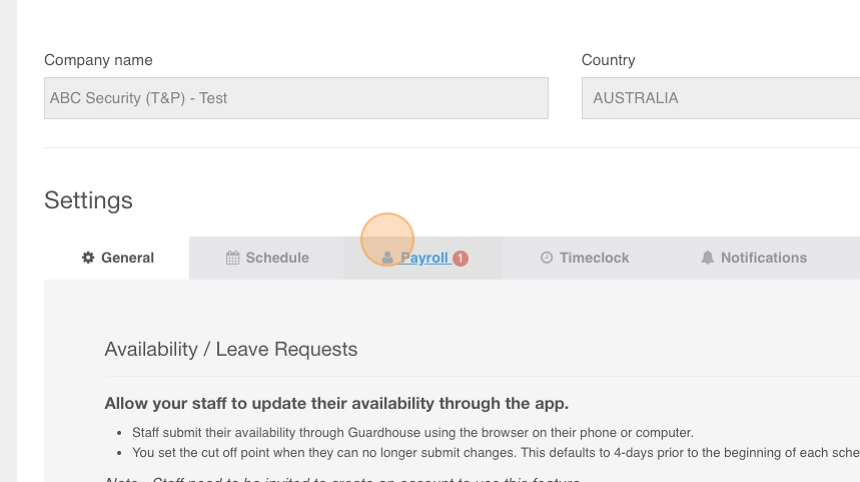
4. Go to the Integrate Payroll System section and select Xero as the Payroll system to connect to
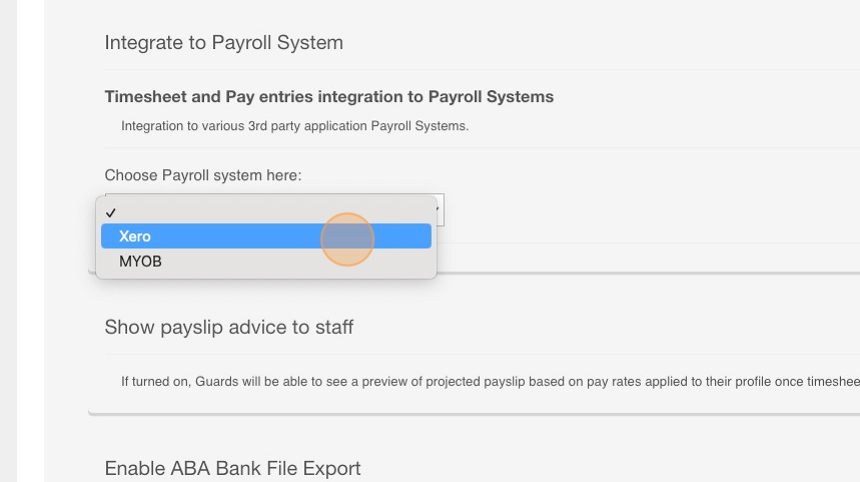
5. Click "Connect to XERO"
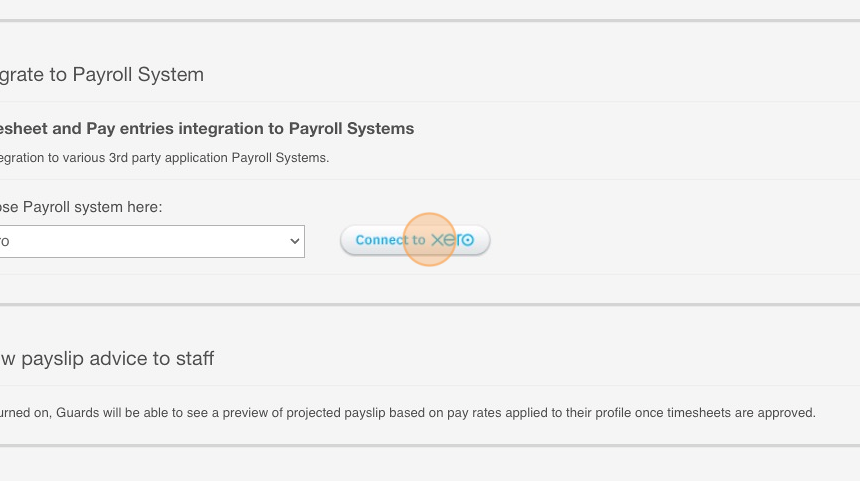
6. You will be taken to the XERO verification page. Select the Organisation you want to connect the 1st GH account.
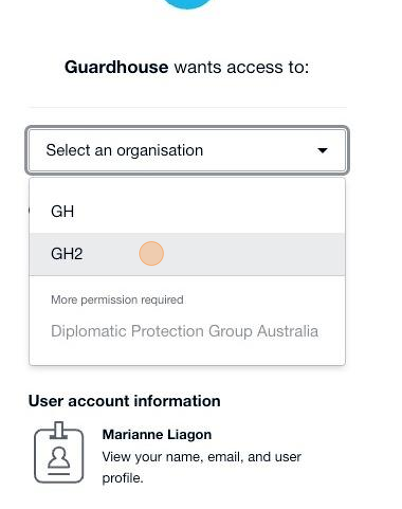
7. Click "Allow Access"
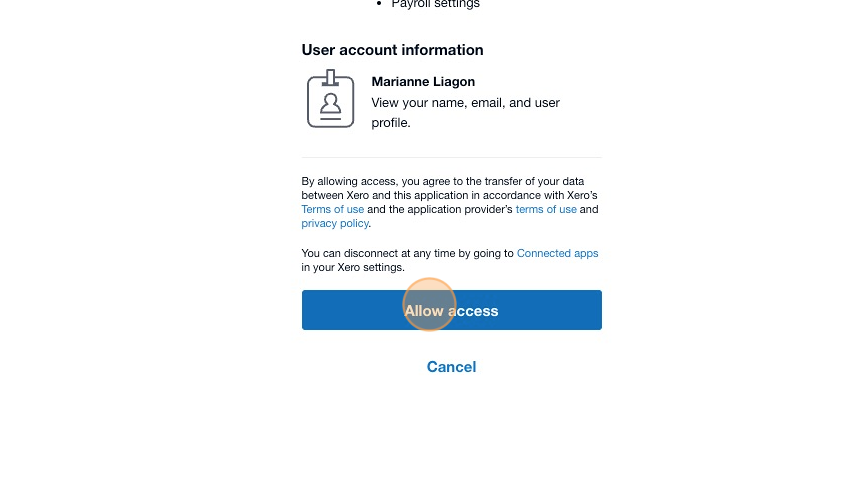
8. You will be taken back to the GH Payroll Section
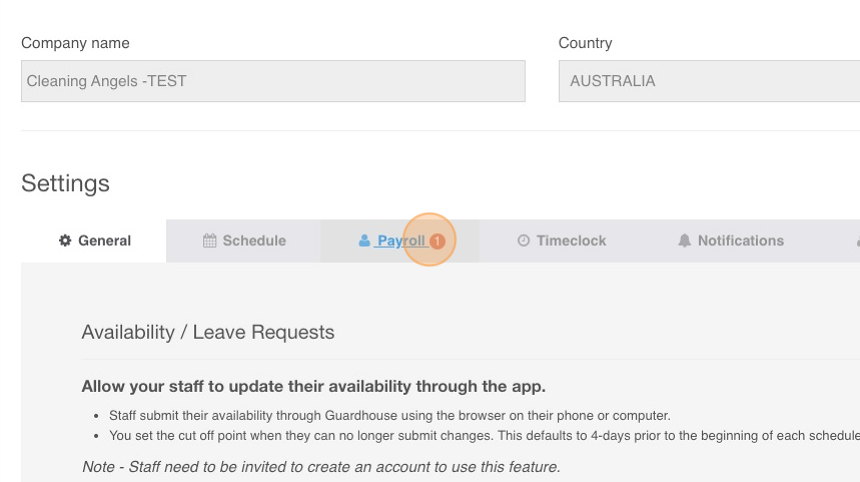
9. Check that the GH account is connected to the correct Xero Organisation
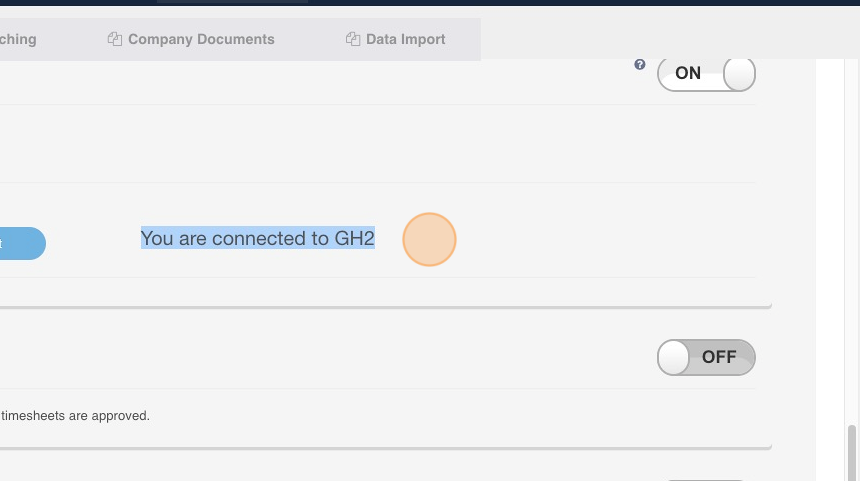
10. Go to the second GH account you want to connect to the same Xero Organisation
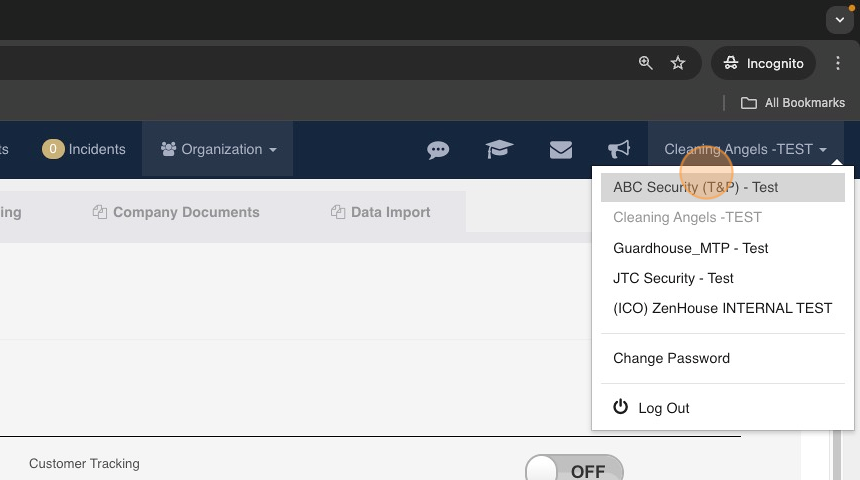
11. Go to Organization > Company
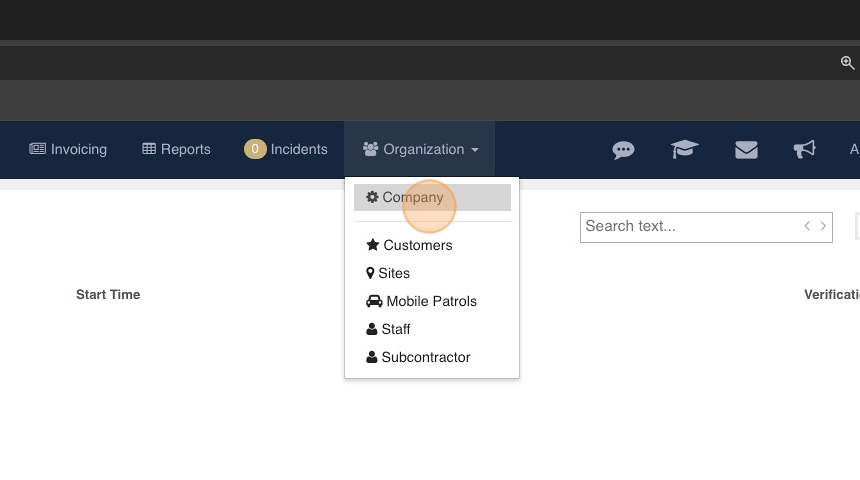
12. Scroll down to the Payroll Section
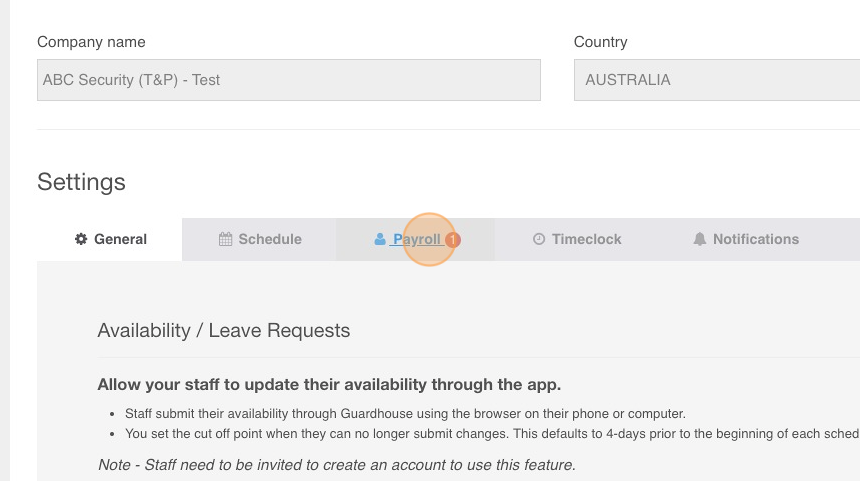
13. Choose Xero as the Payroll system to connect to.
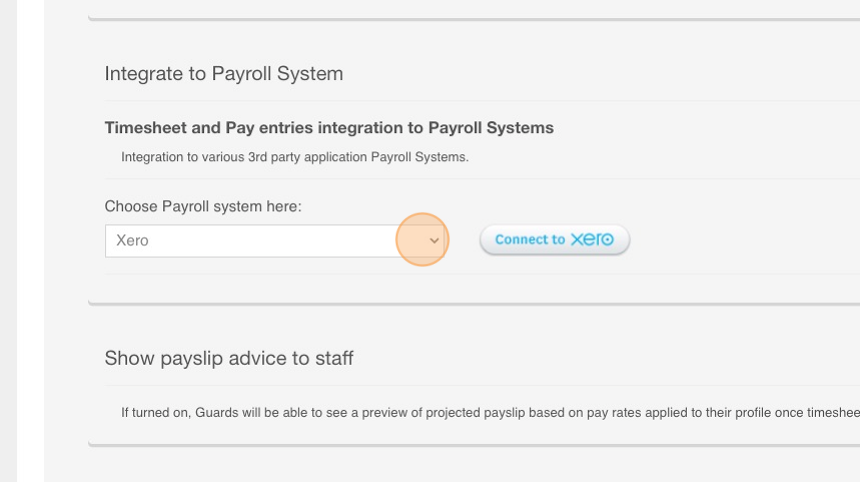
14. Click on Connect to XERO
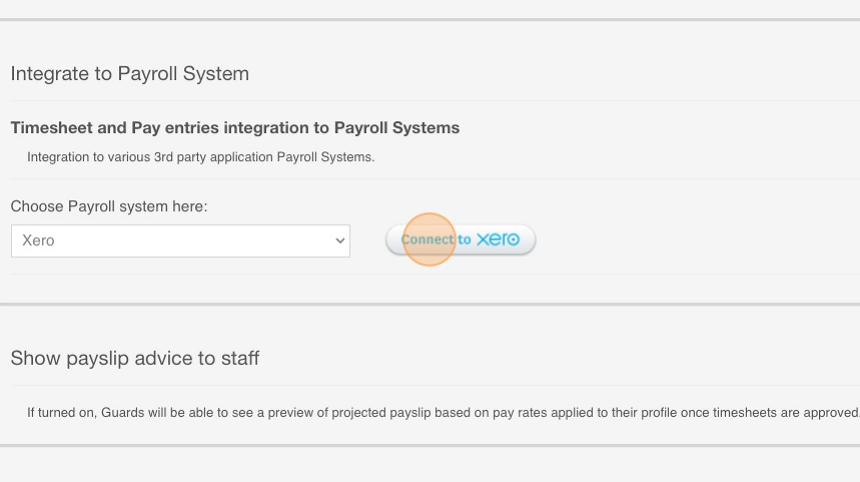
16. Choose the correct organisation to connect to on Xero
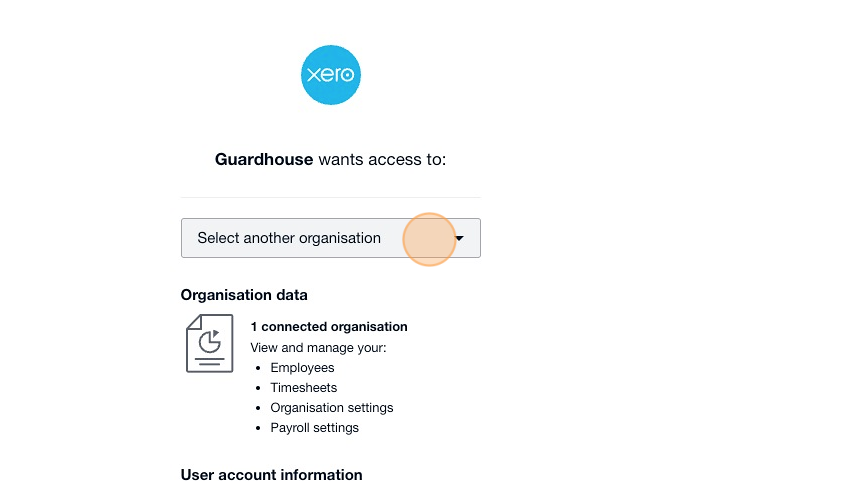
17. Choose the same Organisation (as the 1st GH account) to connect to. It will show as grayed out but disregard this.
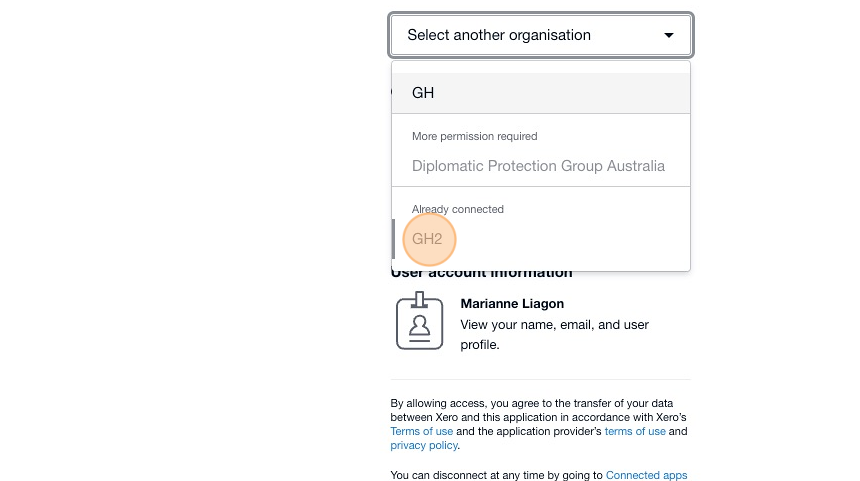
18. Scroll down and click on "Continue with 1 organisation". The number will vary depending on how many accounts are already connected to the same organisation.
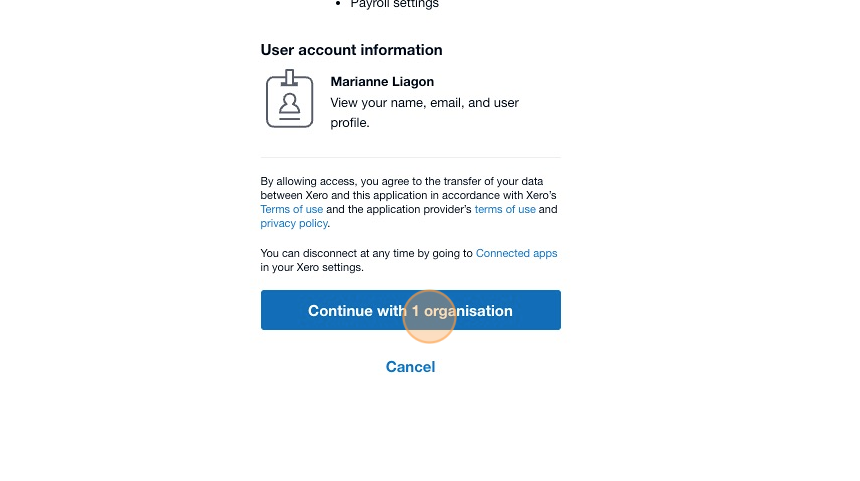
19. You will be taken back to the GH Payroll section.
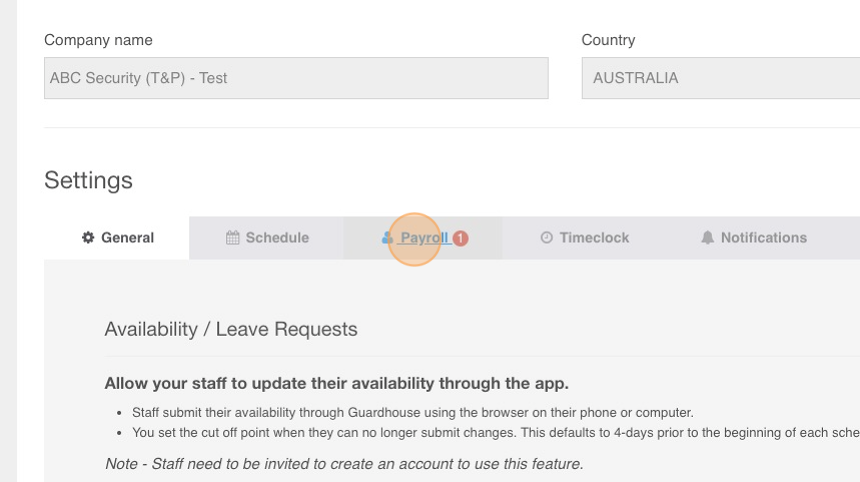
20. Check that the second account is connected to the same Xero Organisation.