Incident Report Sharing
This guide provides a detailed, step-by-step process for sharing incident reports to the top company. This can streamline the reporting tasks and the top company can maintain accurate records.
NOTE:
- This feature needs to be enabled in the backend. Please contact Guardhouse Support or your Success Manager to have it enabled.
- Sharing of incident reports is only applicable for Static sites.
STEPS:
1. The top company (parent company) will create shifts as usual on the Schedule page. Once created, these shifts can be shared with their subcontractor.

2. On the subcontractor's end, they will allocate a guard to the linked shift and publish the it.

3. The guard will log in to the Guardhouse mobile app and clock in to their scheduled shift.
Note:
1. Please ensure that the Guardhouse app is updated to the latest available version. This helps maintain optimal performance and ensures access to the most recent features and improvements.
2. Clocking in is a required step. It triggers a system update in the incident reporting section, allowing Guardhouse to identify whether the shift is linked. Without clocking in, the system will display the normal Incident Reporting section available to the subcontractor.
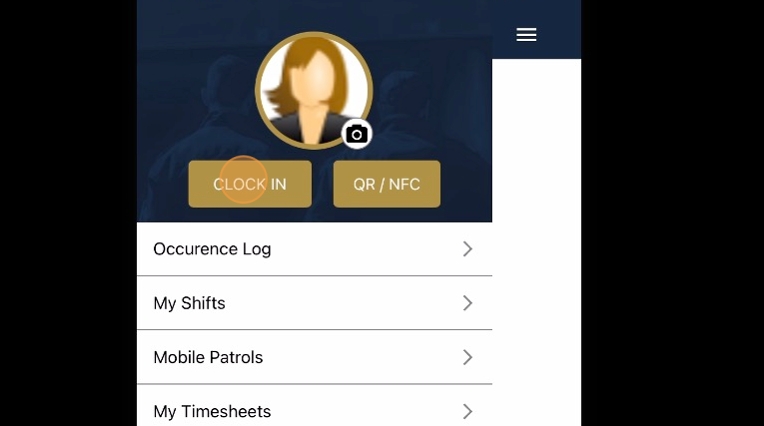
4. To create an incident report, click on Incident/Forms.

5. The guard will be directed to a new page to create a linked incident report. Click the Create Incident Report button.
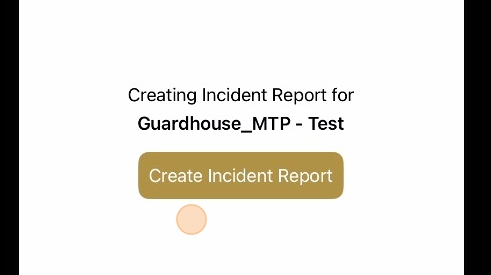
6. The incident templates allowed by the top/parent company to show on the site will be visible to the guard to choose from. If the default Guardhouse incident templates are enabled for the site, these will also be shown as options for the guard.

7. The guard has to choose the correct incident template to use.

8. The guard will complete the incident template as usual. Once all required fields are filled out, they should tap Submit Incident Report/Form to finalize the entry.

9. Once the incident report is submitted, the guard will be taken back to the the page below.

10. Once submitted, incident reports are automatically sent to the top/parent company for review and record-keeping. If the subcontractor requires a copy of the report for their own records, they will need to request it directly from the parent company.
NOTE: When a guard clocks out of his shifts, the inceident report he submitted will no longer be accessible to him. Only the top company will have access to the incident report to view, edit, and share.
To view submitted incident reports, navigate to the Incidents section in the Guardhouse platform.

11. The submitted linked incident reports can be viewed under Site Reports.
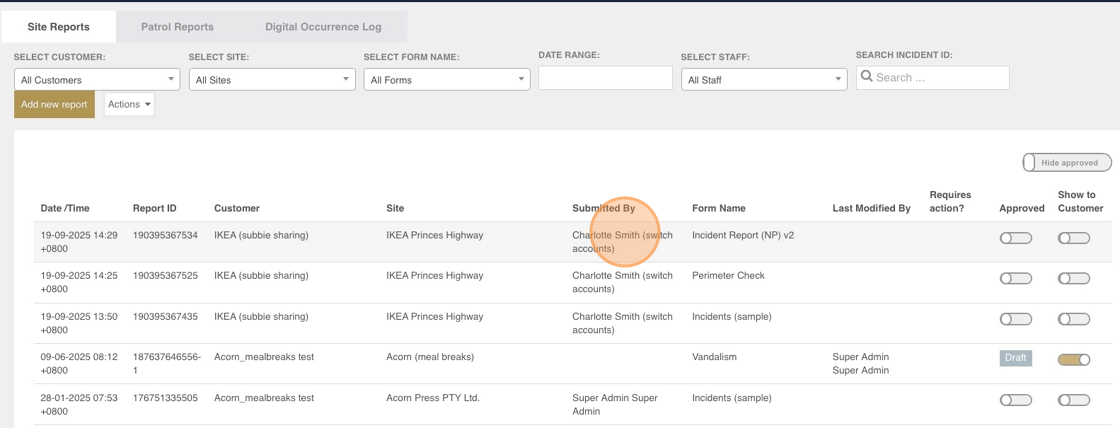
12. Submitted incident reports can be edited if needed and downloaded as PDF for record-keeping or sharing purposes.
