Pushing Leave from Guardhouse to Australian Xero Payroll
Pushing Leave from Guardhouse to Australian Xero Payroll
Prerequisites:
- Ensure that GH is integrated to the correct Xero account

- Ensure that leave items in Xero are mapped in Guardhouse
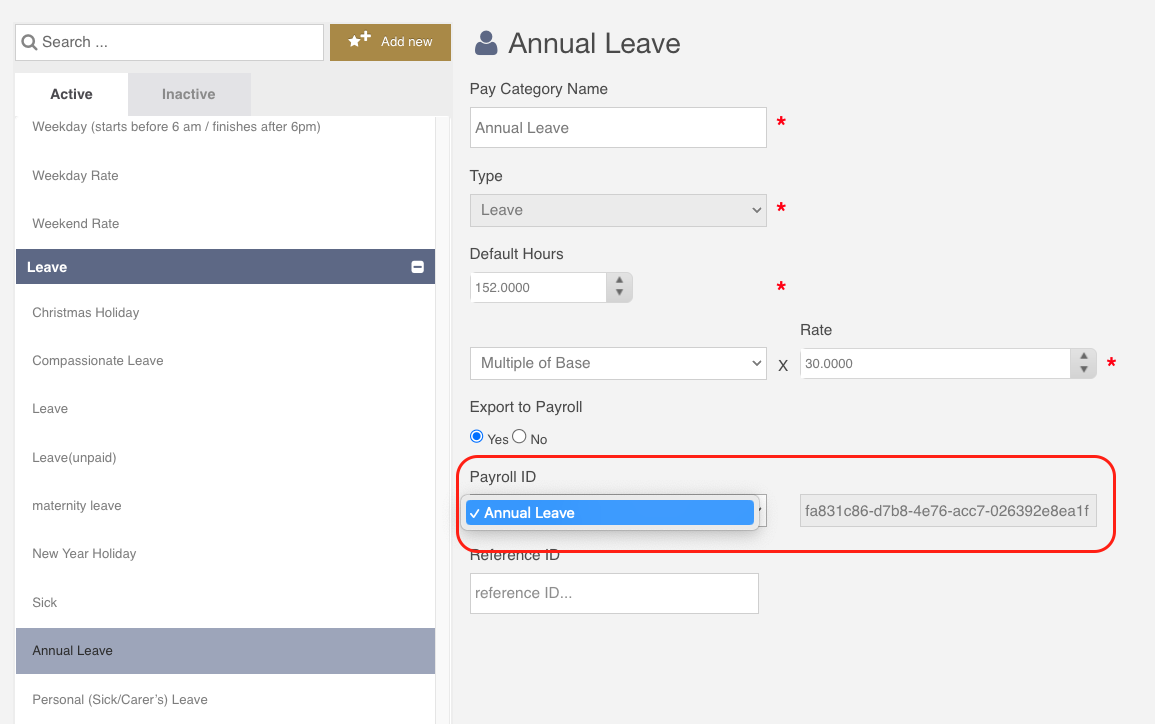
- Ensure that employees are mapped in Guardhouse
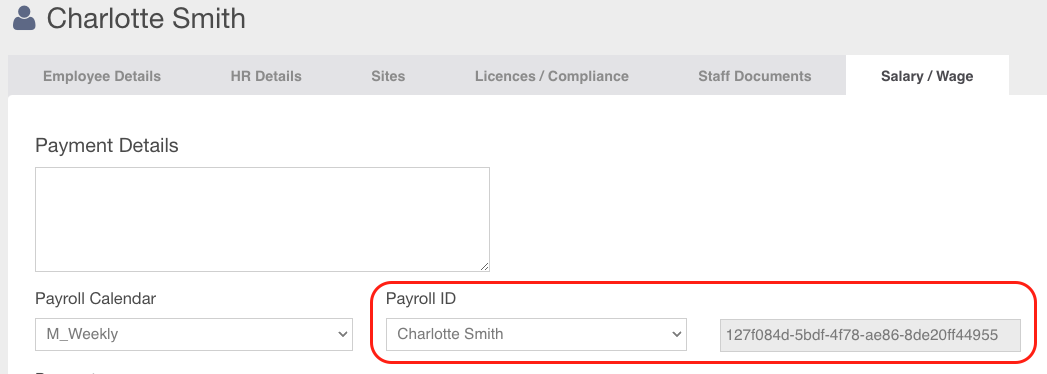
- Ensure that a leave type is assigned to the staff in Xero
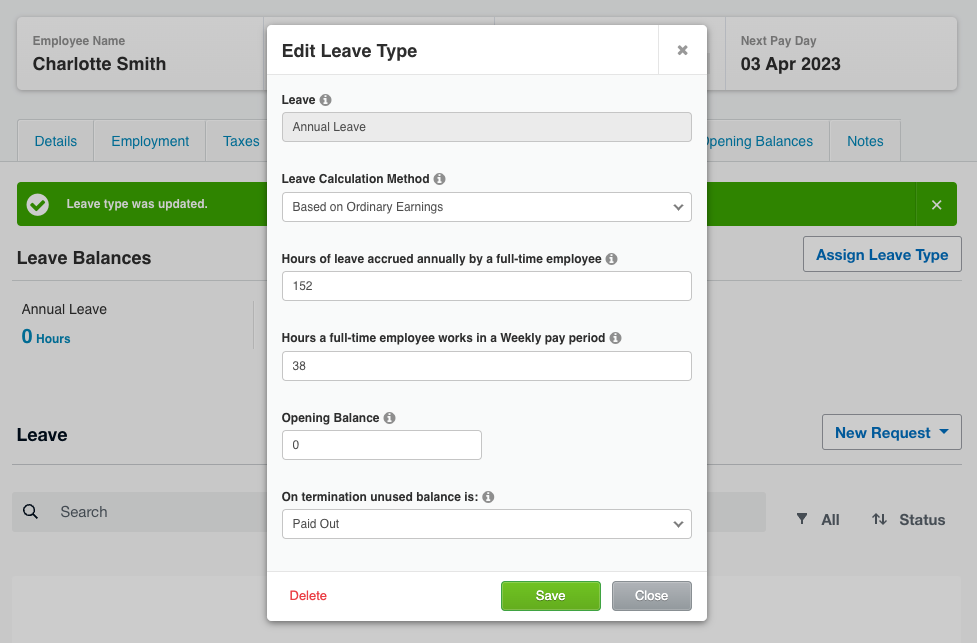
- Ensure that pay templates and leaves are applied to the staff on Xero
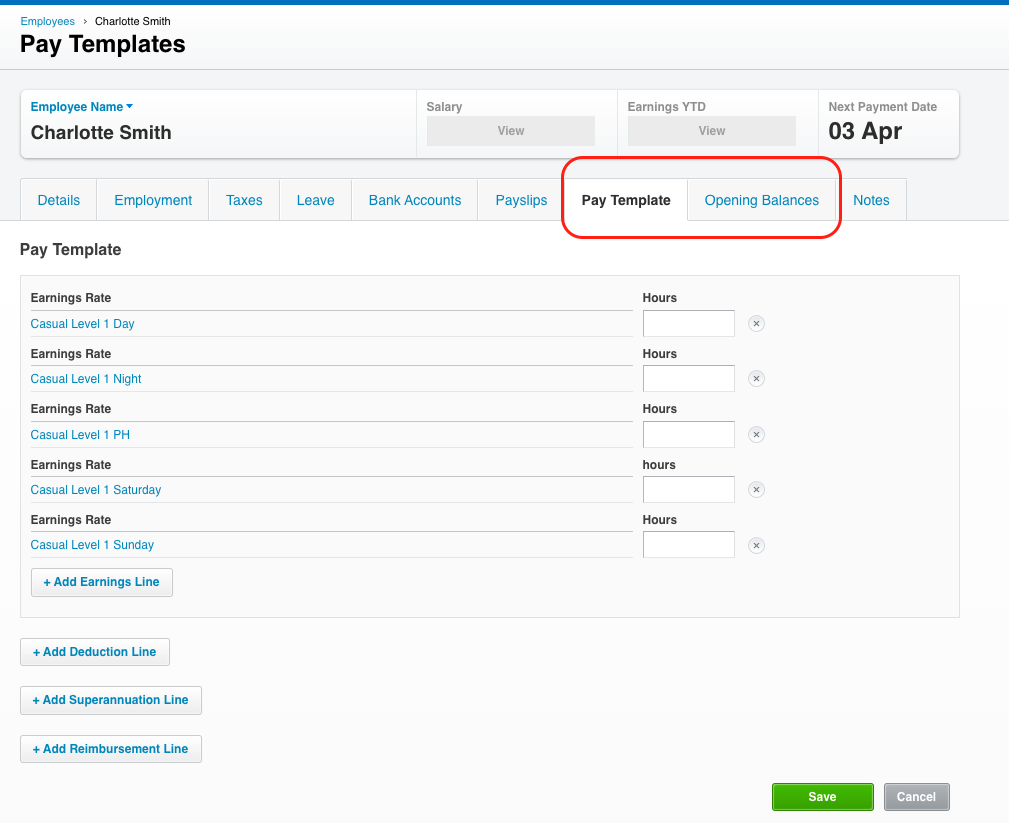
Steps in Pushing Leaves from Guardhouse to Xero
- Approve the leave in Guardhouse / create a leave in Timesheets
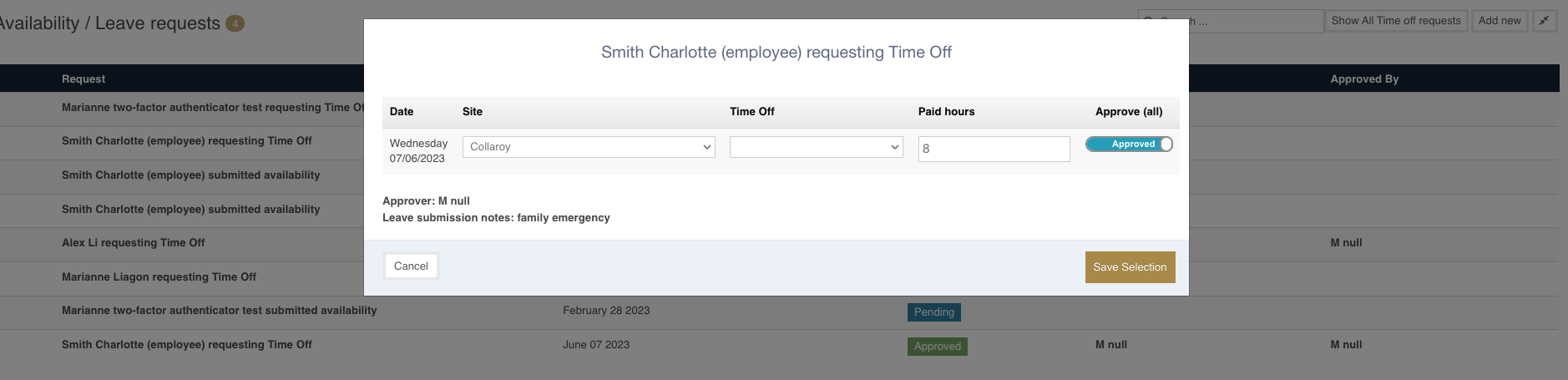
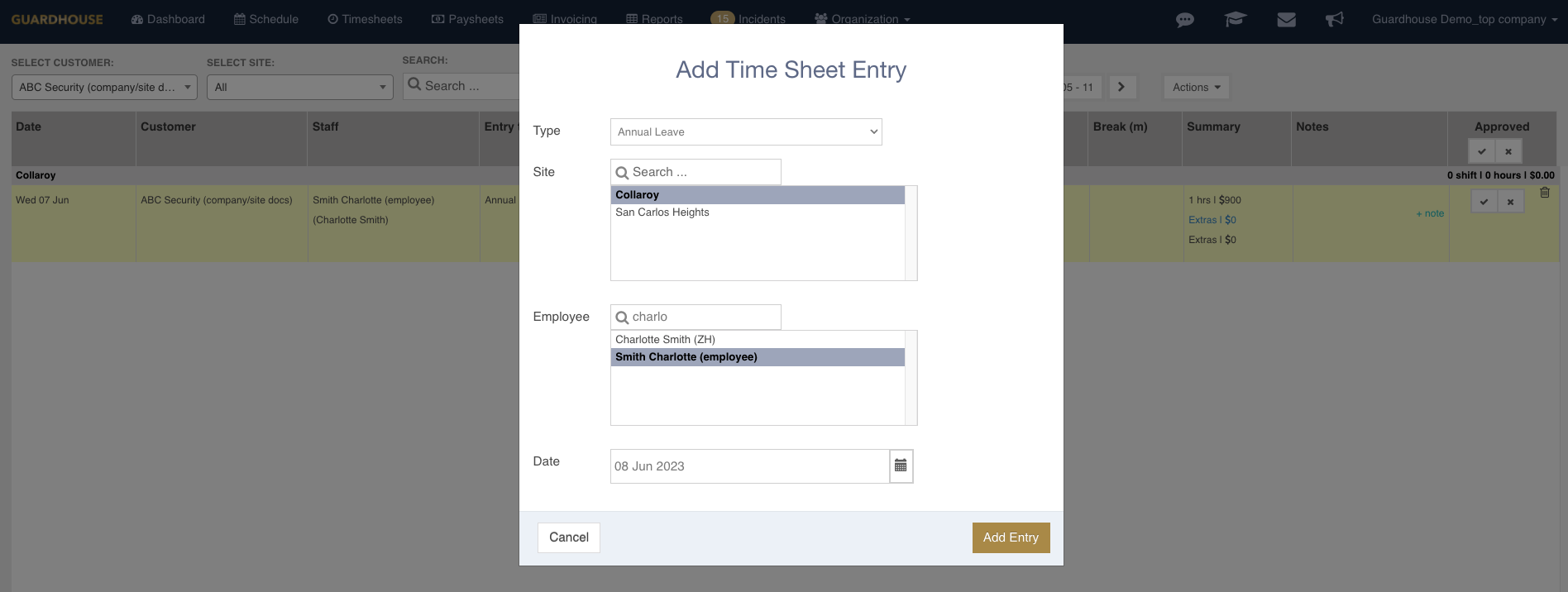
- Approve the leave/leaves in Timesheets. Ensure that the hours are correct.
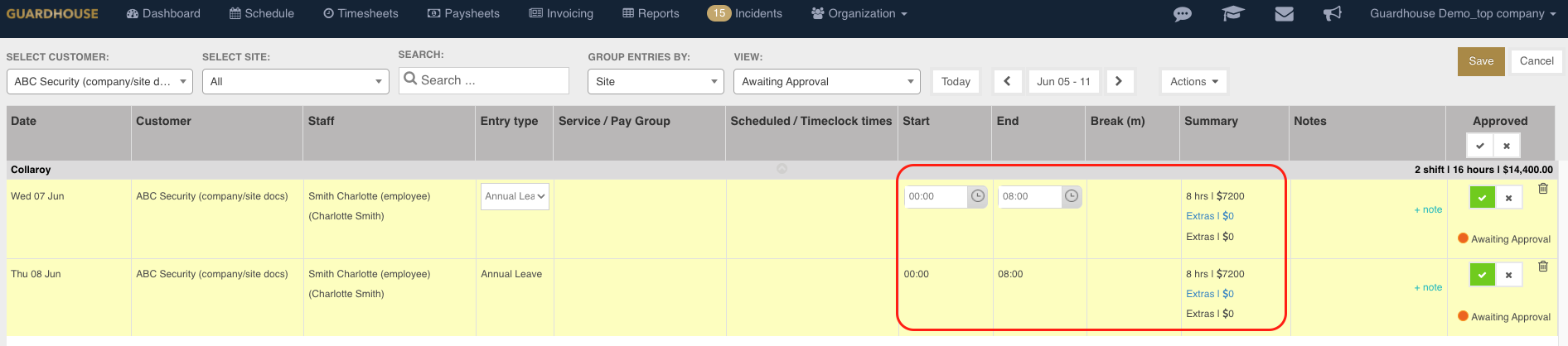
- Go to Paysheets. Choose the correct Pay Cycle and Cycle Start Date. Go to the employee and ensure that all the details are correct.
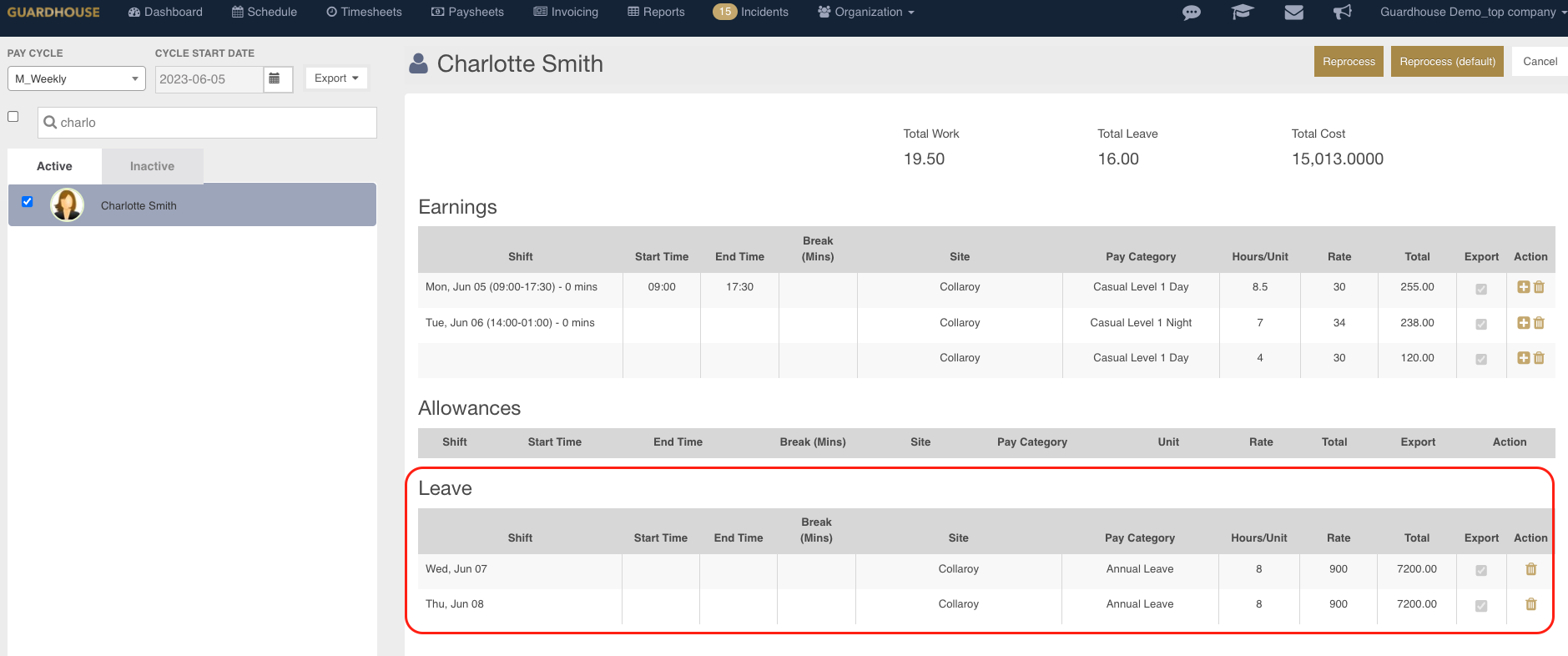
- Tick the box on the left side of the employee's name and hit Transfer Data at the bottom left of the GH page. A report will be generated that will show you if the transfer was successful.
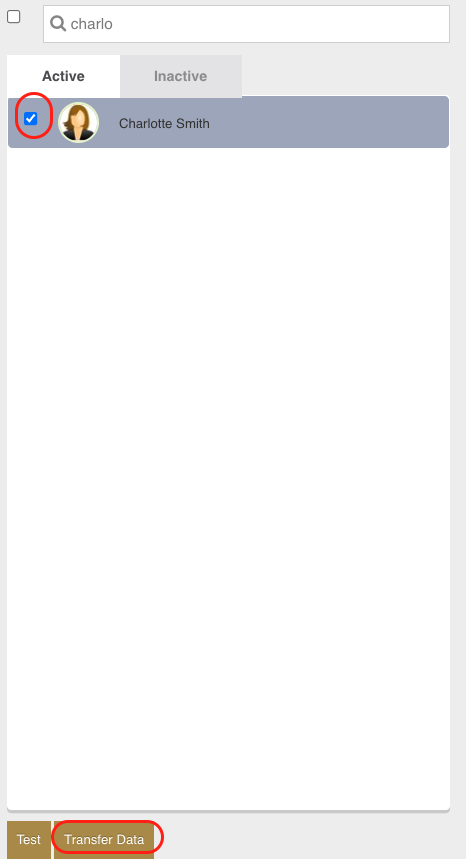

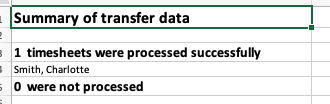
- In Xero, go to Payroll > Timesheets to see the timehseets that have been transferred from Guardhouse. Open the timesheets and approve.
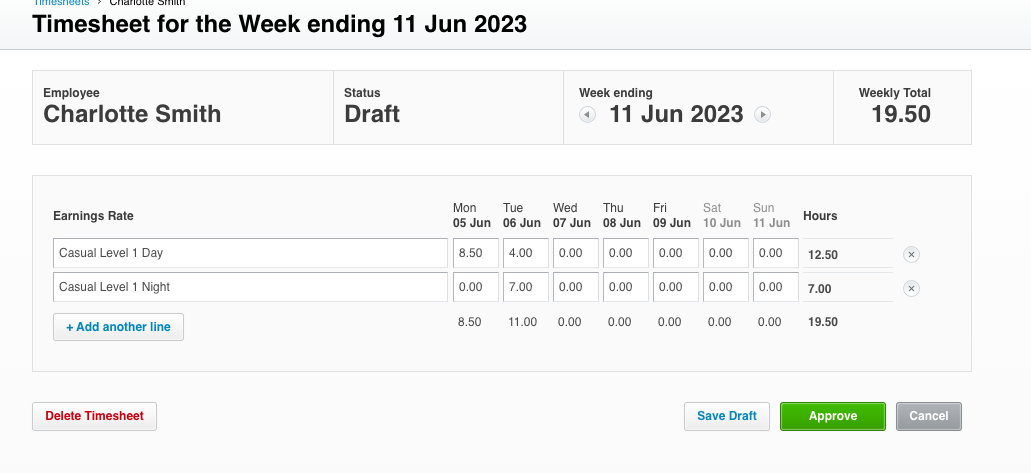
- Go to Pay Employees > Add Pay Run to check the pay and leave details.
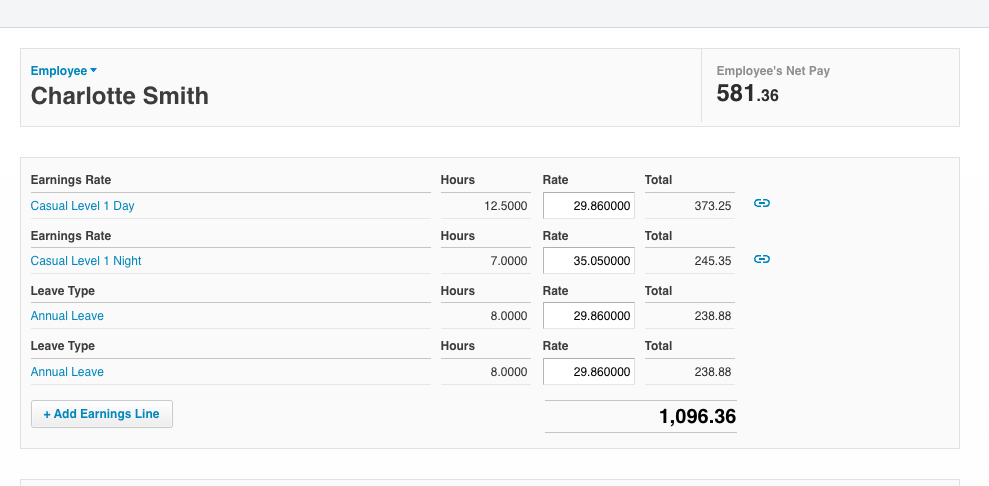
- Go Employees > Leave to show leave balances.
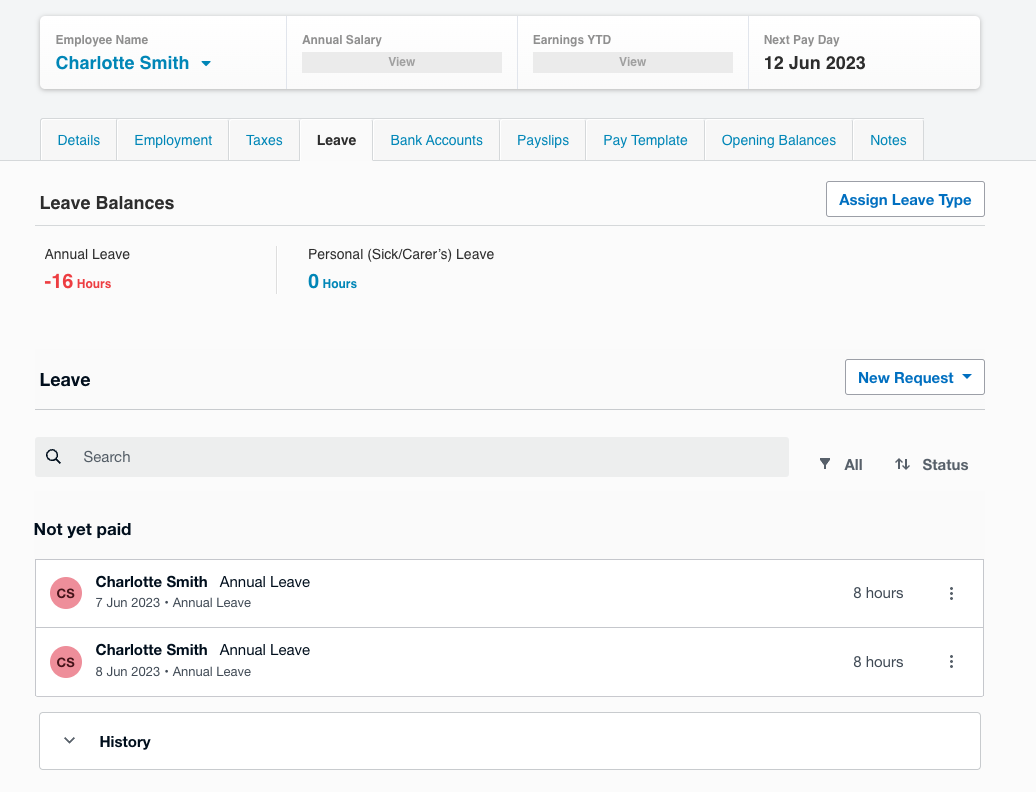
Reach out to the GH Support Team or your Success Manager for further discussion.
Related Articles:
Mapping Items in Xero and Guardhouse