Setting Up Accrued Leave for UK Accounts
This article will explain the process of setting up accrued leave for UK Guardhouse accounts.
Accrued leave is calculated on Guardhouse at 12.07% for England, Scotland and Wales accounts and 8% for Irish accounts.
When calculating accrued leave averages, Guardhouse looks back at the last 52 periods worked for a maximum of 104. This process is run every Thursday morning for timesheets approved from the previous week. If timesheets are not approved by this point, every week the system will look back at the last three weeks to find any missed timesheets.
1. To start the process, navigate to Organisation - Company

2. Click "Leave Setup"

3. Turn the leave setup on

4. In this section, you will need to setup the default leave days per year, this step will still need to be completed even if staff are all on accrued leave, but will not affect their balances.

5. Next you will need to setup your Leave Reset Day - this is the day that your leave rolls over into a new year. Always ensure that you are setting this for a future date:

6. Finally, you will need to setup the default half day or full day for leave, this step will still need to be completed even if staff are all on accrued leave, but will not affect their balances.

7. Click "Save" once you have completed this
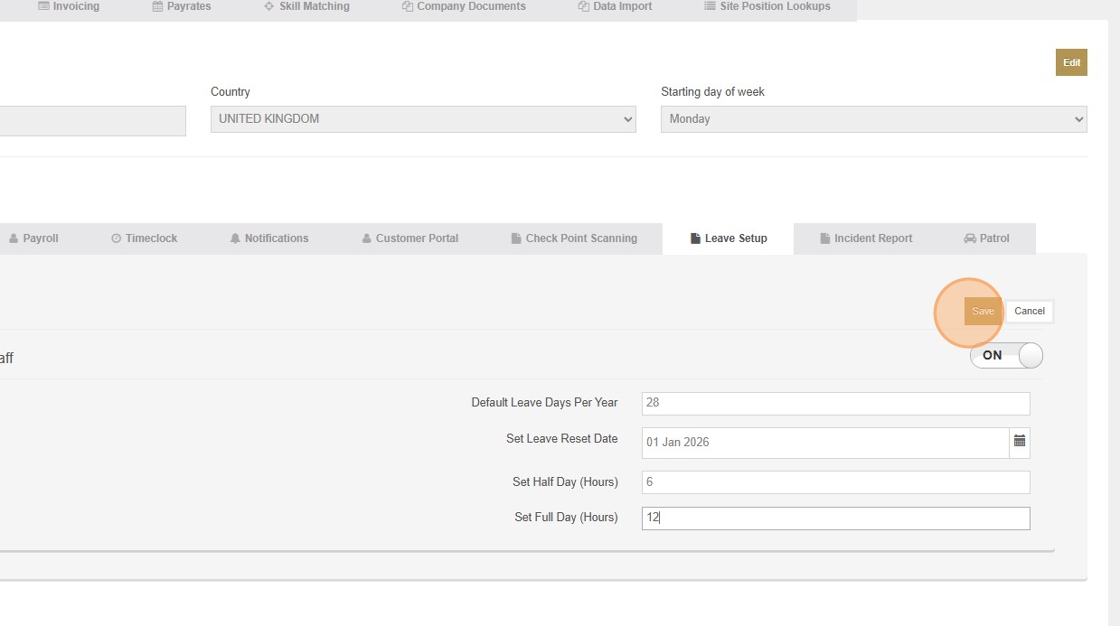
8. Navigate to "General"
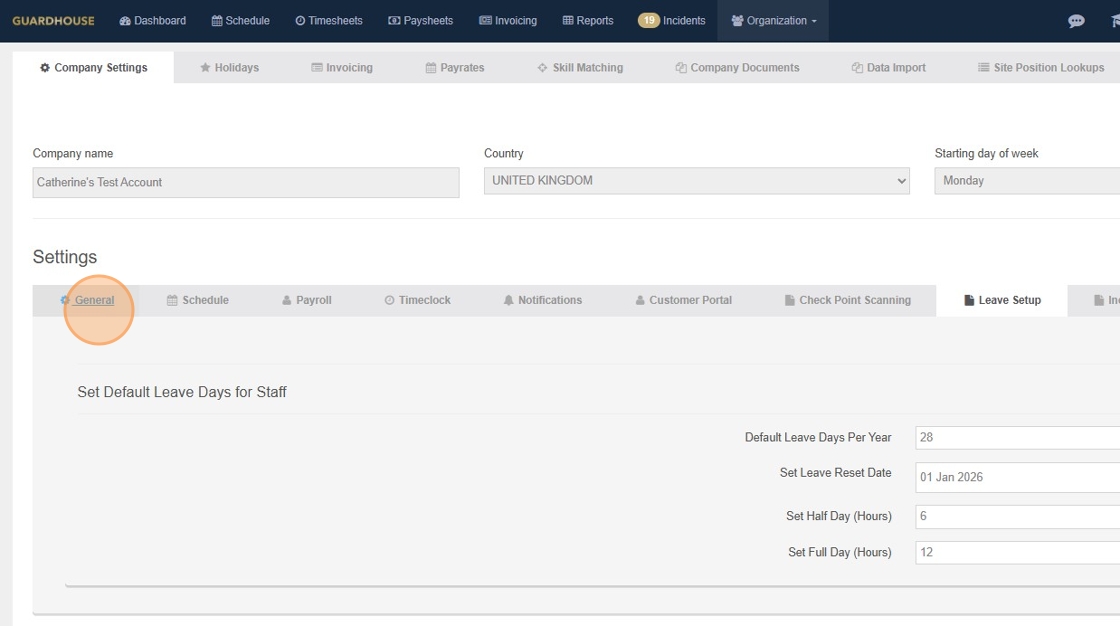
9. Turn on Staff can submit Leave Requests - requires approval

10. Navigate to "Payrates"

11. Click into "Pay Categories"

12. Click "Add New"

13. In the dropdown select the "Leave" option.

14. Click the "Pay Category Name" field and name your paid leave category.

15. Click the "Deduct leave to employee leave balance" field, as this will ensure that leave deducts from the staff members fixed leave balance.
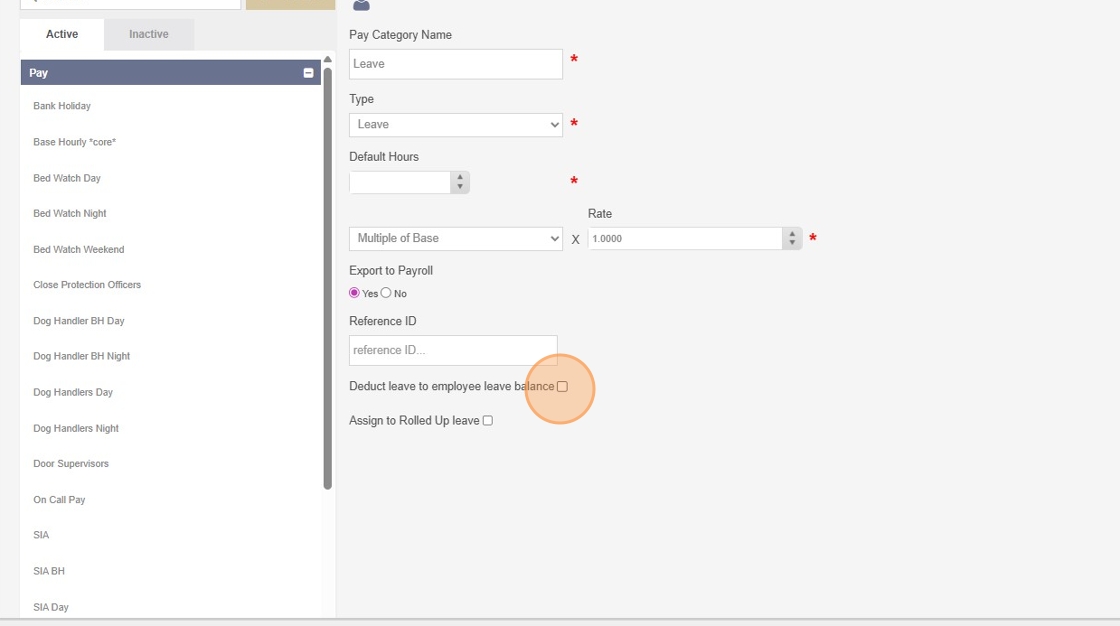
16. Click "Save Changes"

17. Click "Organization"

18. Navigate to the staff page:

19. Choose the staff member you wish to setup on accrued leave

20. Navigate to the "Leave" tab

21. Select the leave type of "Accrued Leave"

22. In the current balance in hours, if you staff member already has an existing leave balance, you can prefill this in here:
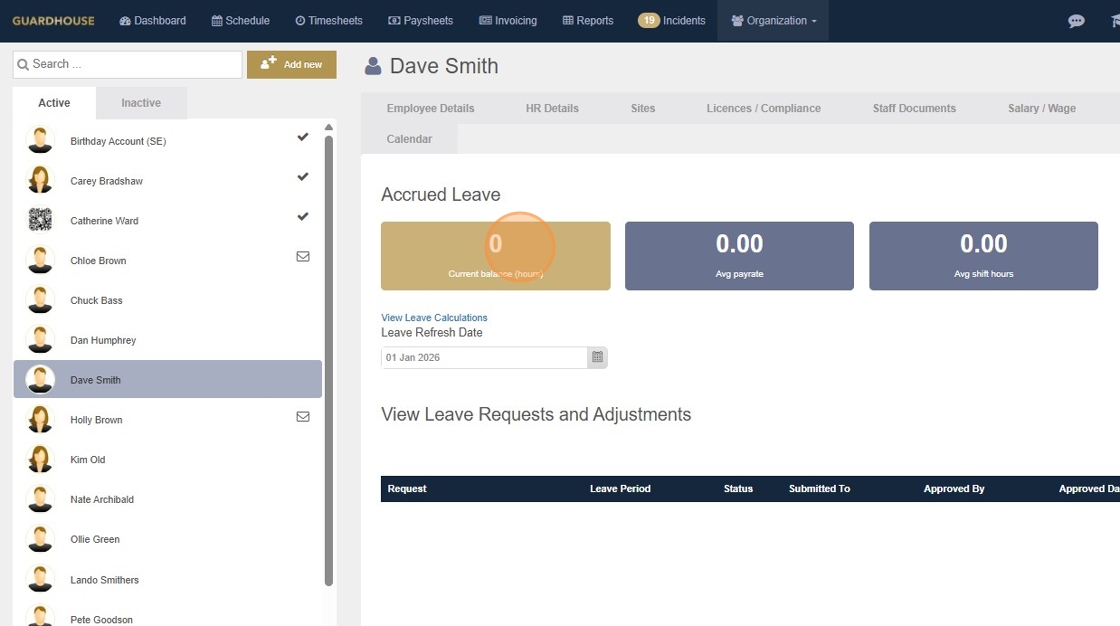
23. One completed, hit "Save"
