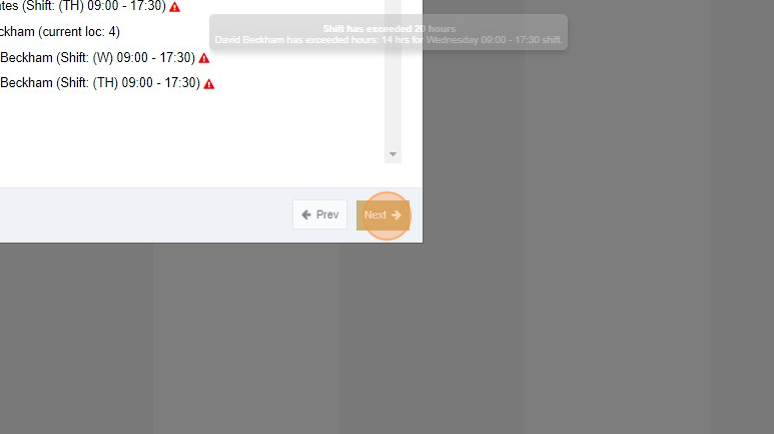Setting Up Maximum Hours Rules for Staff
Setting Up Maximum Hours Rules for Staff
PrintCreating Rules
1. As a Super Admin or Admin, Click "Organization"
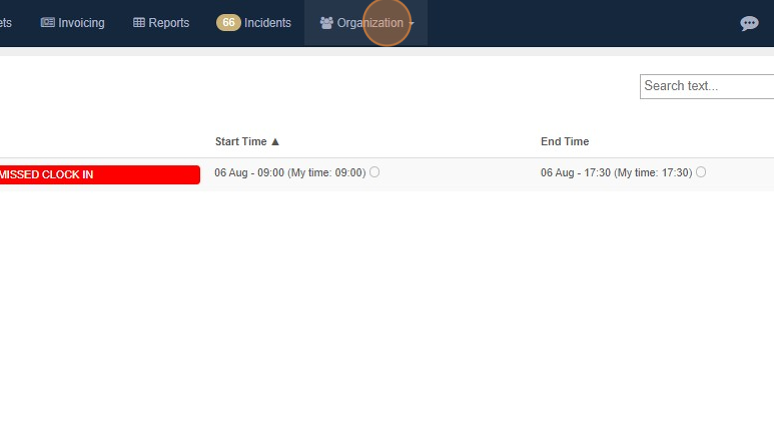
2. Click "Company"
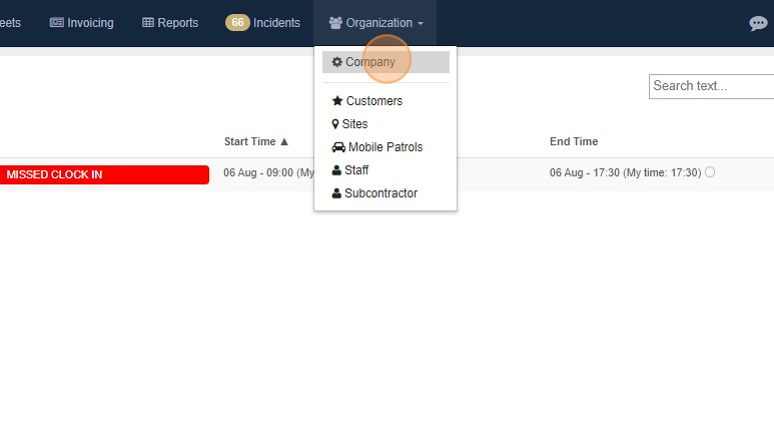
3. Click "Schedule"
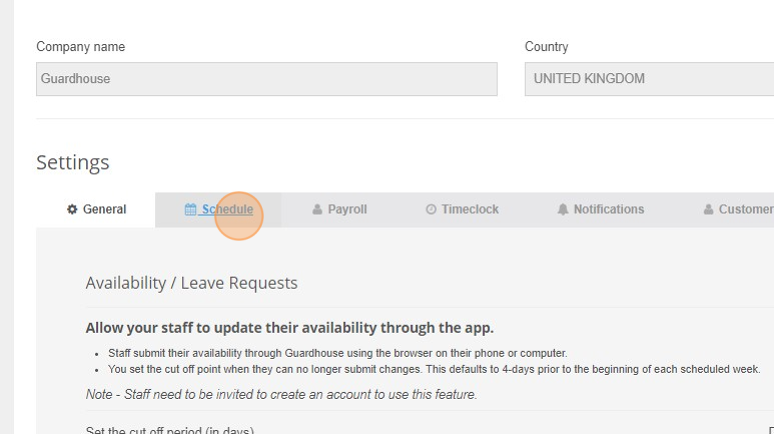
4. Turn on "Maximum Hours Rules for Staff"
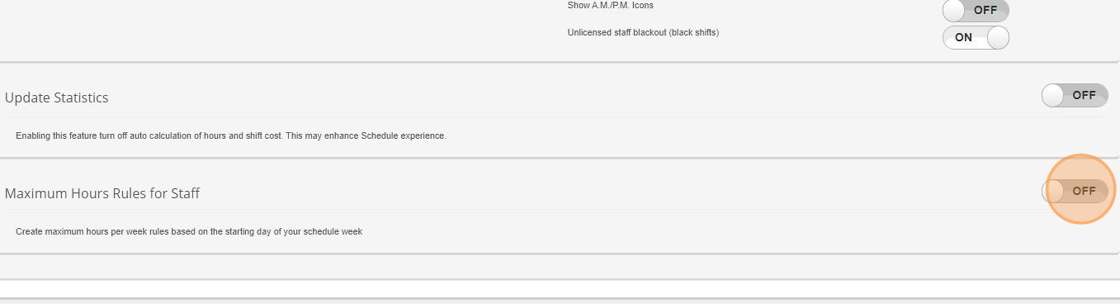
5. Click "Add Rule"
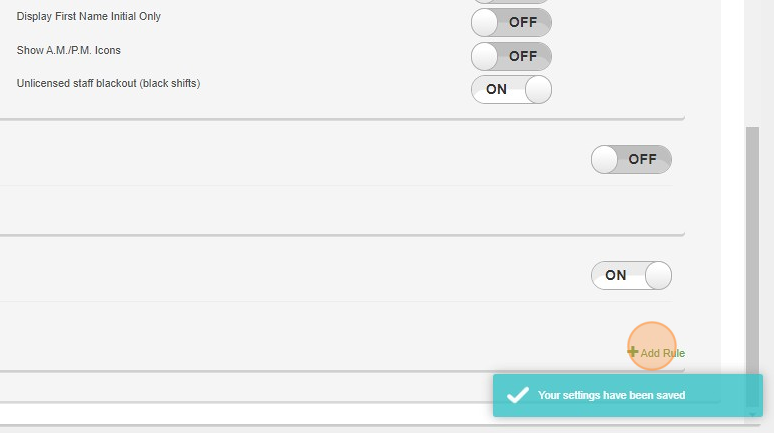
6. Add a name for the rule. eg: 20 Hour Max
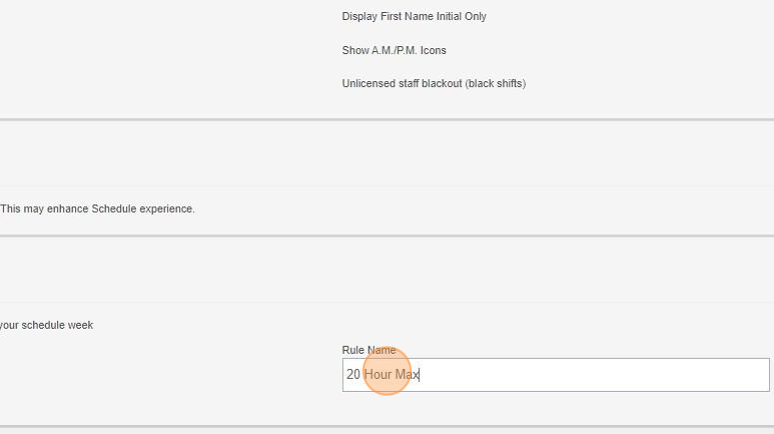
7. Add a Maximum Hours for the rule
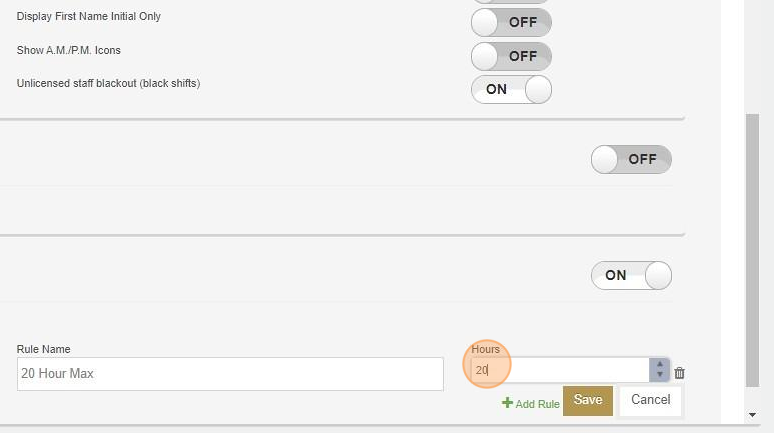
8. Click "Save" to create the rule. You can add as many rules as you need.
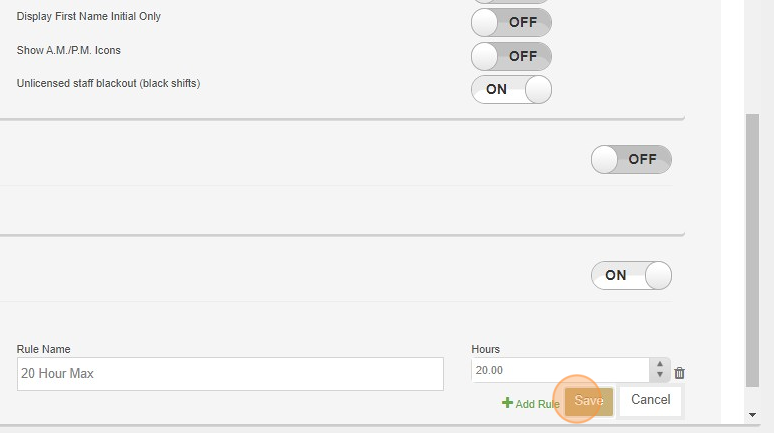
Applying to rules Staff
9. Click "Organization"
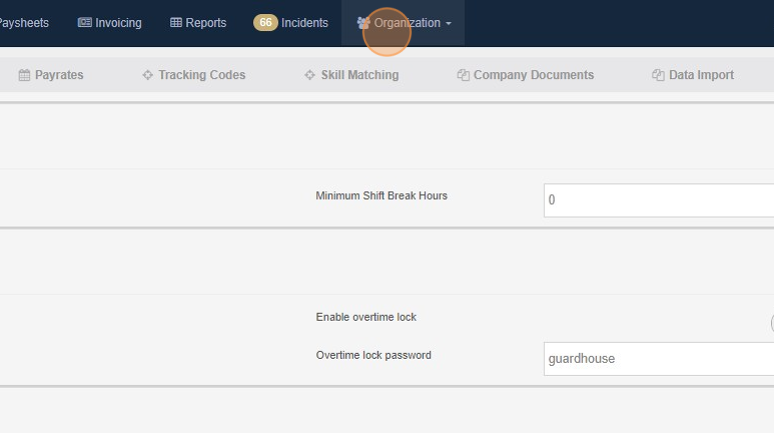
10. Click "Staff"
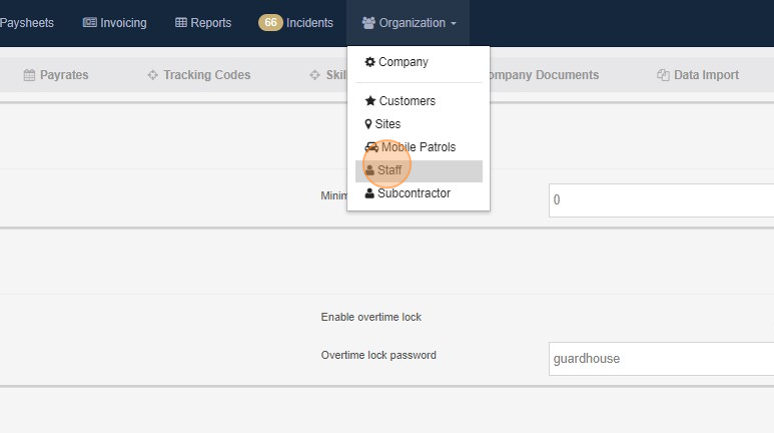
11. Select the staff member who needs the rule applied
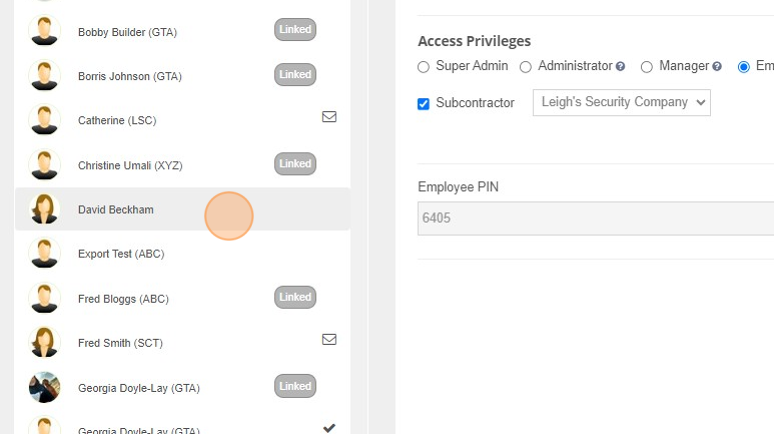
12. Click "Salary / Wage"
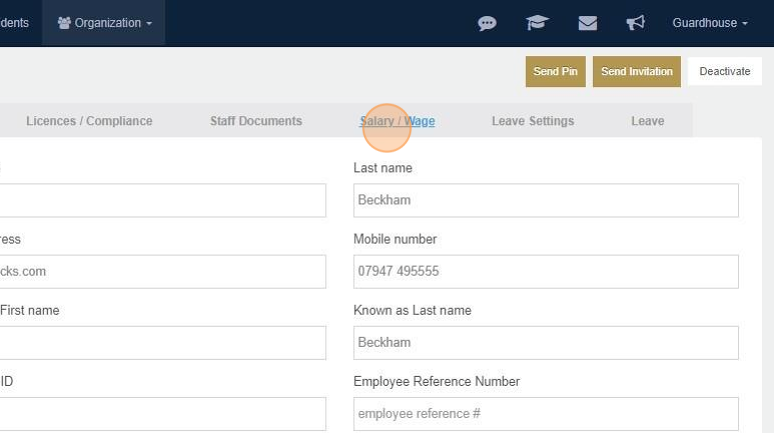
13. Click the Maximum Hours dropdown and select the rule you want to apply
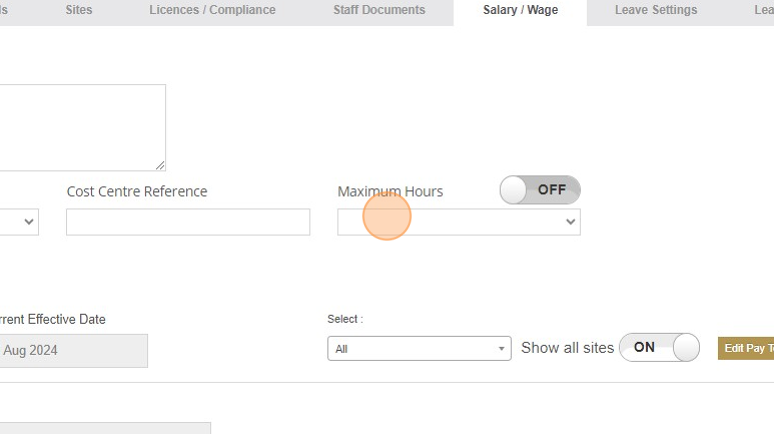
14. Click "Save". This now applies the selected rule on for this staff member the Schedule page
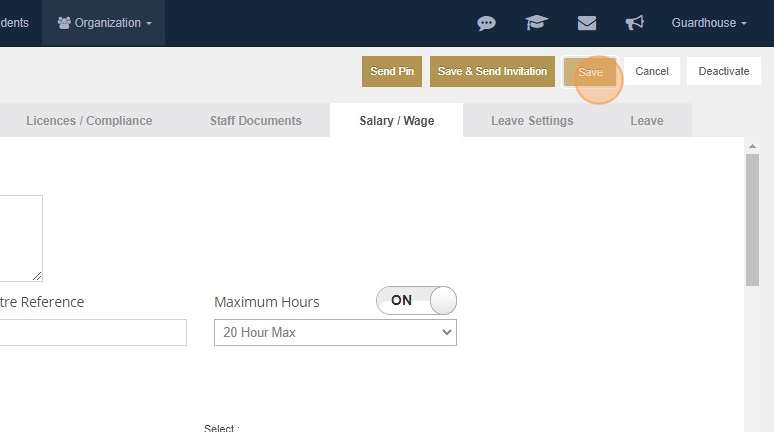
Using the rules on Schedule
15. Add shifts as normal
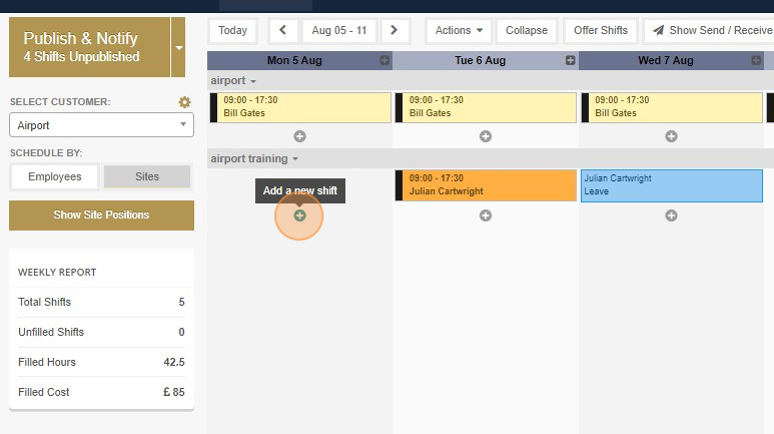
16. Shifts for staff that exceed the Maximum Hours rule will show the Warning icon. When you hover over the icon, you will see how many hours the staff member has exceeded the rule by
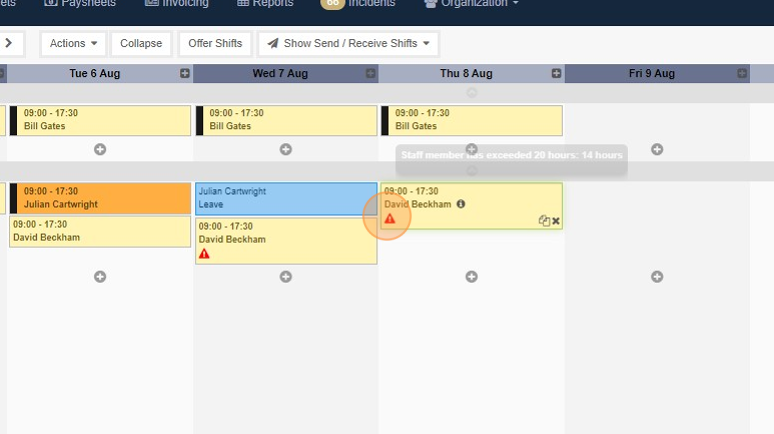
17. When you click "Publish & Notify, you will be warned which staff are exceeding rules for the week
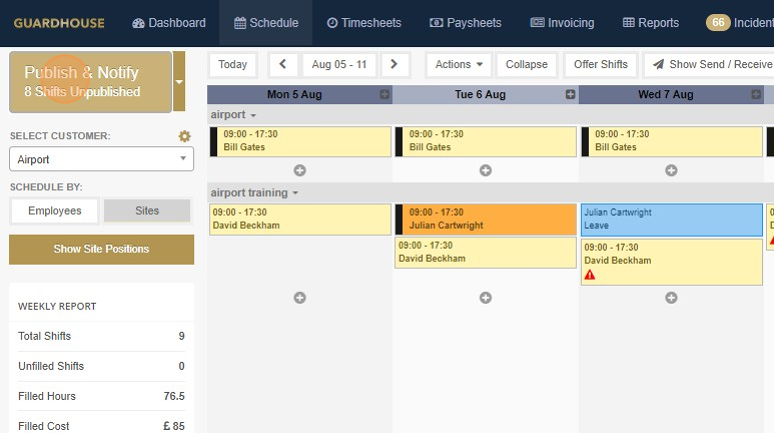
18. Publish warnings will show which staff have issues with Compliance, Overtime or Max Hours rules
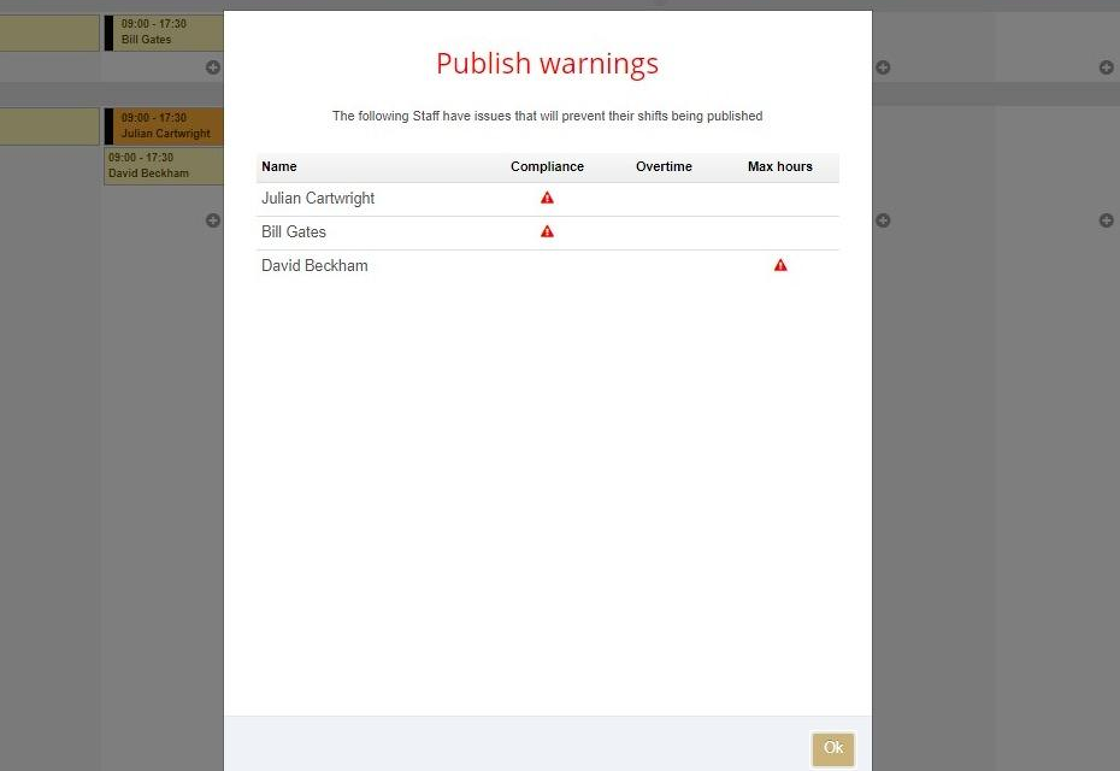
19. Manager and Admin level users will not be able to publish shifts with Compliance, Overtime or Max Hours issues. Super Admins will be able to publish these shifts by selecting the shifts with issues
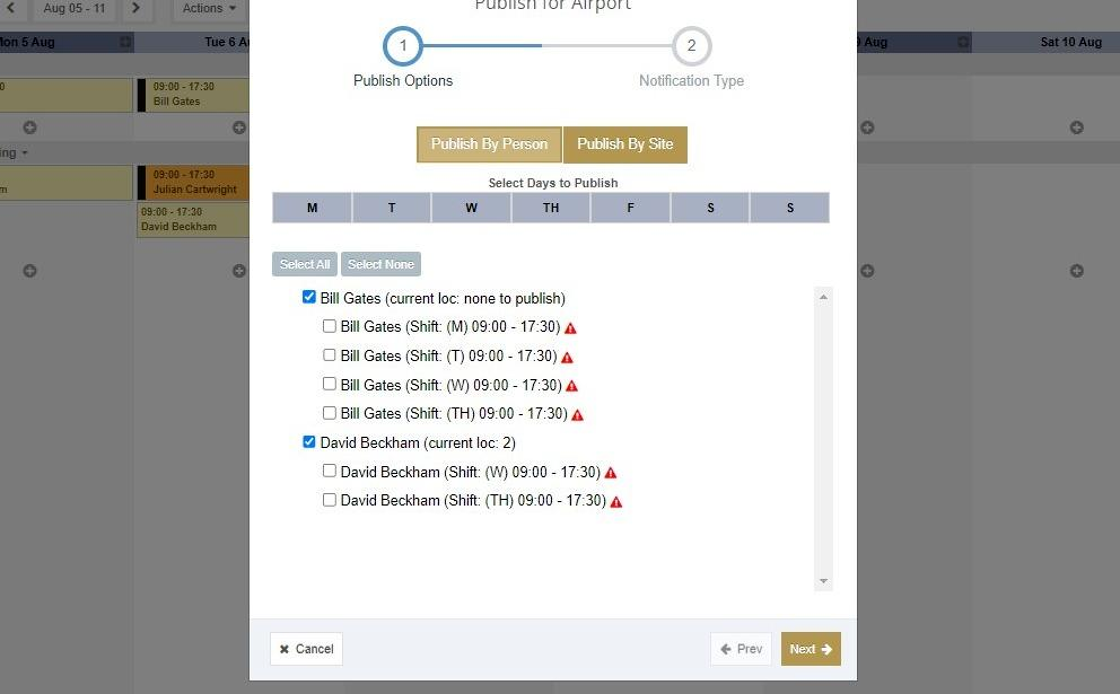
20. When you hover over the warnings, you will see a hover showing what the issue on the shift is
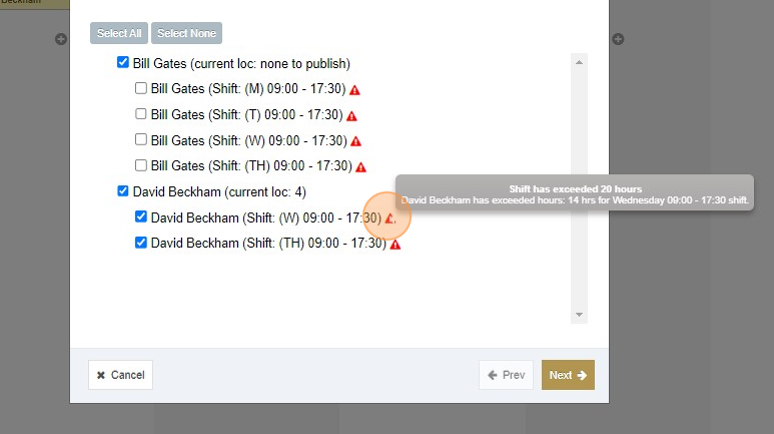
21. Once you have made your additional selections, click next and publish as normal