UK - Fixed Leave Setup
This article will explain the process of setting up Fixed Leave for UK Guardhouse accounts:
This article will explain the process of setting up Fixed Leave within your Guardhouse account:
1. To start the process, navigate to Organisation - Company

2. Click "Leave Setup"

3. Turn the leave setup on

4. In this section, you will need to setup the default leave days per year, this can be edited by staff members, but an overall default for the company needs to be applied for setup

5. Next you will need to setup your Leave Reset Day - this is the day that your leave rolls over into a new year. Always ensure that you are setting this for a future date:

6. Finally, you will need to setup the default half day or full day for leave, again these can be altered at an individual staff level

7. Click "Save" once you have completed this

8. Next, we will need to ensure that there is a paid leave category setup, in order to do this, click into "Payrates"

9. Click "Pay Categories"

10. Click "Add new"

11. In the drop, select the the "Leave" option.

12. Click the "Pay Category Name" field and name your paid leave category:

13. Click the "Deduct leave to employee leave balance" field, as this will ensure that leave deducts from the staff members fixed leave balance

14. Click "Save Changes"

15. Click "Company Settings"

16. Click to turn on the option for Staff to submit leave requests:

17. Set up your cut off days; this is the minimum amount of notice that your staff members need to give when submitting leave:

18. Navigate to the staff page:
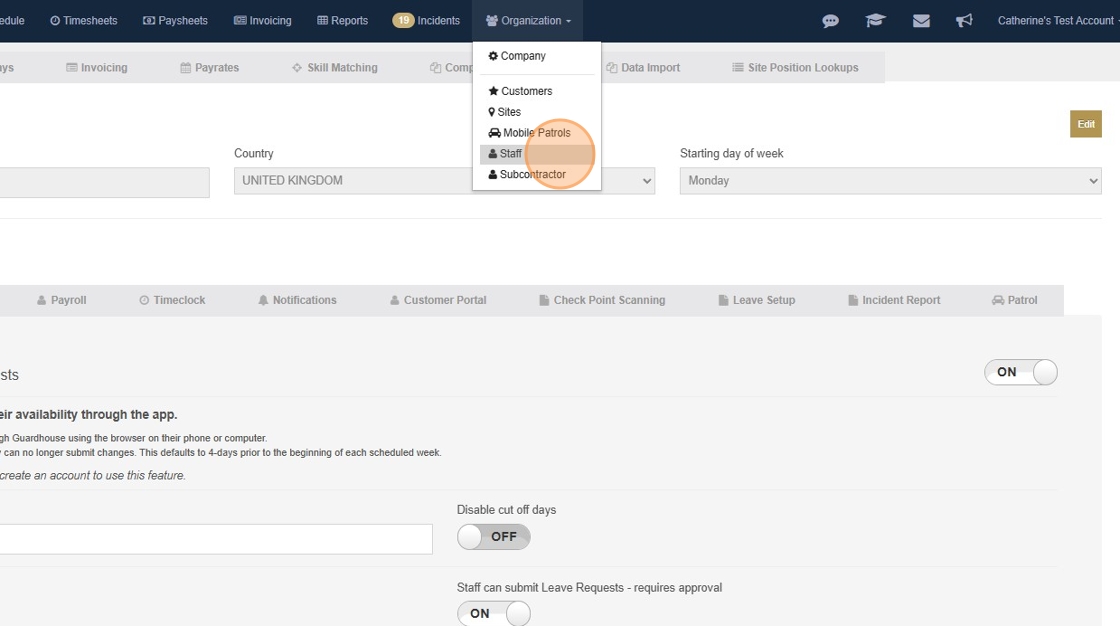
19. Choose your staff member:

20. Go to leave settings, here you can edit the default leave days for the individaul staff member as required. Default leave hours will automatically pull from the site which the employee books their leave at:

21. Click into "Leave Settings"

22. Choose "Fixed Leave", this will then pull down the default leave days that have been setup for this employee:

23. You can adjust the remaining days as required, if for example a staff member has already taken so leave for the year. Once this is setup, the leave balance for the employee will go onto their leave ledger:

24. Once the setup is completed for staff members, they will be able to book leave in the app as required. Leave will automatically roll over on the leave reset day and give a new full balance for the next leave period.