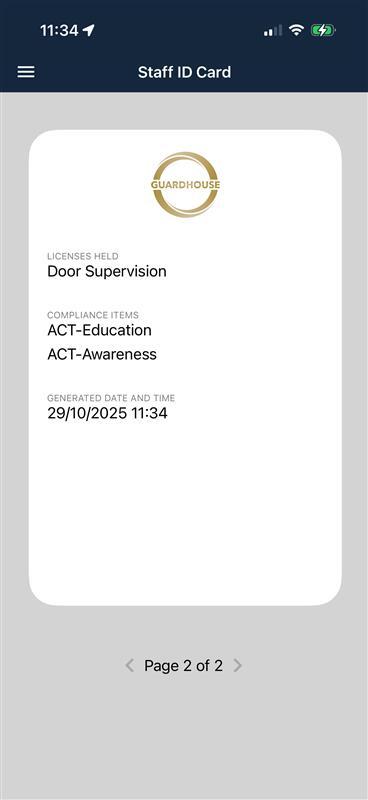UK - Staff ID Cards
This article will explain the process of setting up staff ID cards for use on the mobile app.
In order to setup staff ID cards, navigate to Organisation - Company - Company Settings - General - Show Staff ID Cards on mobile:
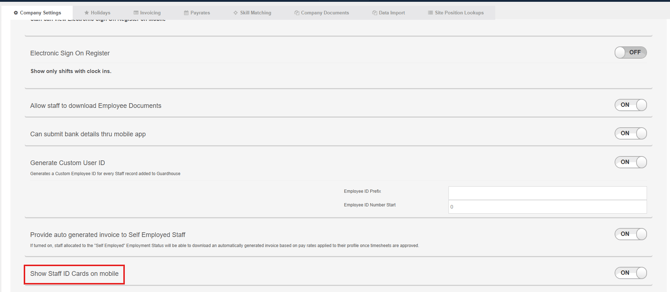
Once this is toggled on, staff will be able to access their ID Cards via the mobile app.
You can customise compliance items that are shown on the ID Card by going to Organisation - Company - Skill Matching - Compliance/ Renewals.
On any compliance items that you wish to display on the ID Card, select 'Show On ID Card':

To view the ID cards in the app, navigate to Staff ID Card:

The ID card will then display with the first page showing your companies logo, the staff members profile picture, their name, ID number, license number and expiration date.
The ID card will regenerate every time it is clicked up, so the creation date and time will always automatically update to when it was last interacted with:
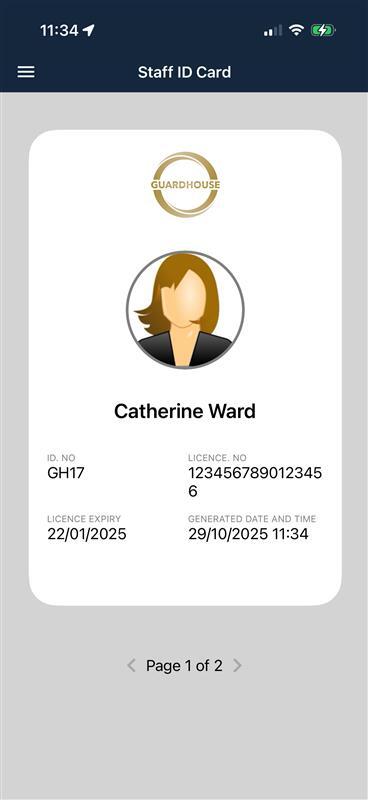
The second page of the ID card will again display your companies logo at the top and then display the license type held, any compliance items and again the generated date and time: