This configuration is under Company Settings > Payroll. Choose Xero as the payroll system. When Xero is selected, the Integrate to Payroll System feature is automatically turned on. Hit on Connect to Xero and follow the prompts.

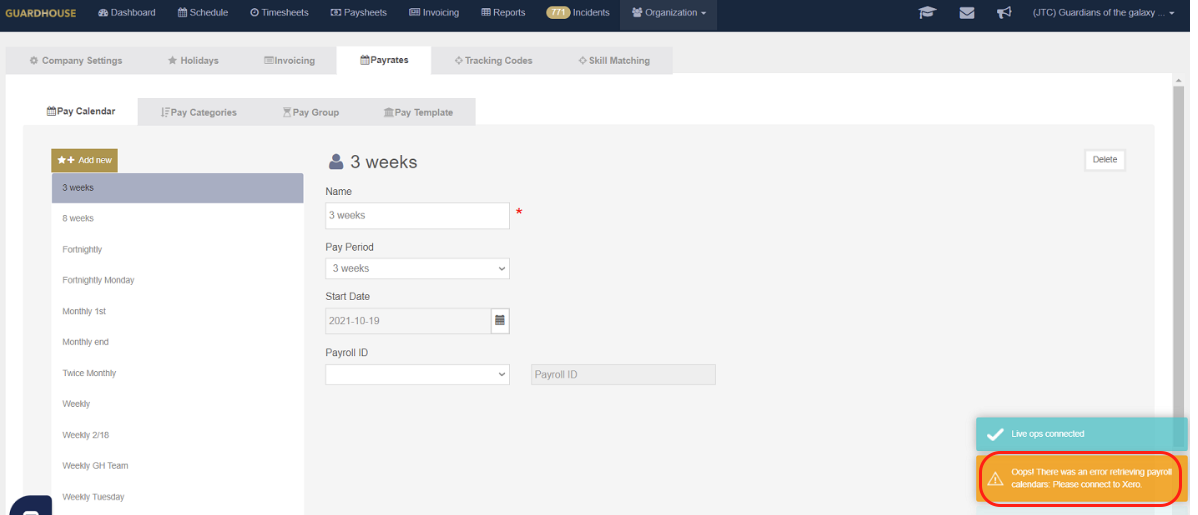
- Go to Company Settings > Payroll > Under Integrate to Payroll System > Hit Connect to Xero button

- You will be redirected to Xero login
 3. Upon log in, you will be asked to allow Guardhouse to your Xero account. Click Allow access.
3. Upon log in, you will be asked to allow Guardhouse to your Xero account. Click Allow access.  4. It will then be redirected to Guardhouse with your Xero organization name.
4. It will then be redirected to Guardhouse with your Xero organization name. 
Mapping Xero Payroll IDs in Guardhouse payroll items
When posting timesheets from Guardhouse to Xero, reference IDs like EarningsRateID, TrackingItemID, EmployeeID must be according to their database entity. The mapping of Xero IDs to Guardhouse Payroll IDs is essential. Note that a connection to Xero is required when accessing PayrollIDs.
PayCategory: 
PayCalendar: 
Tracking Codes:
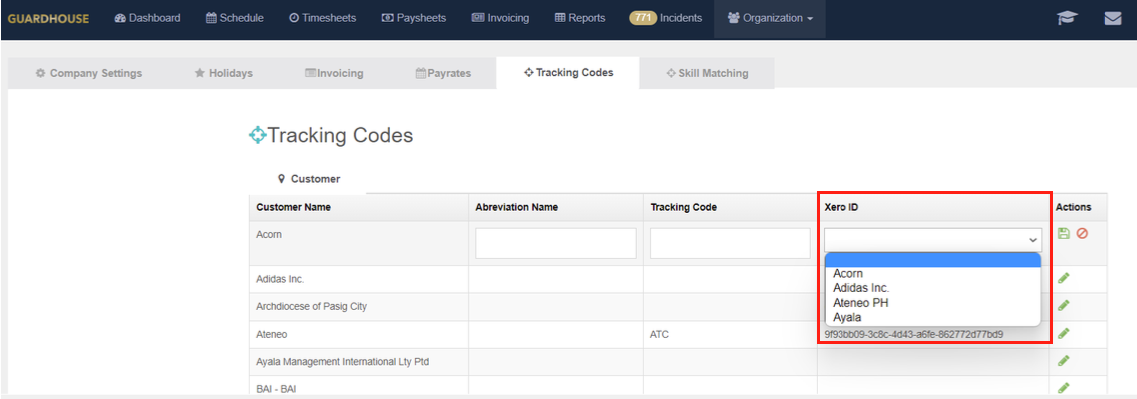
Staff:
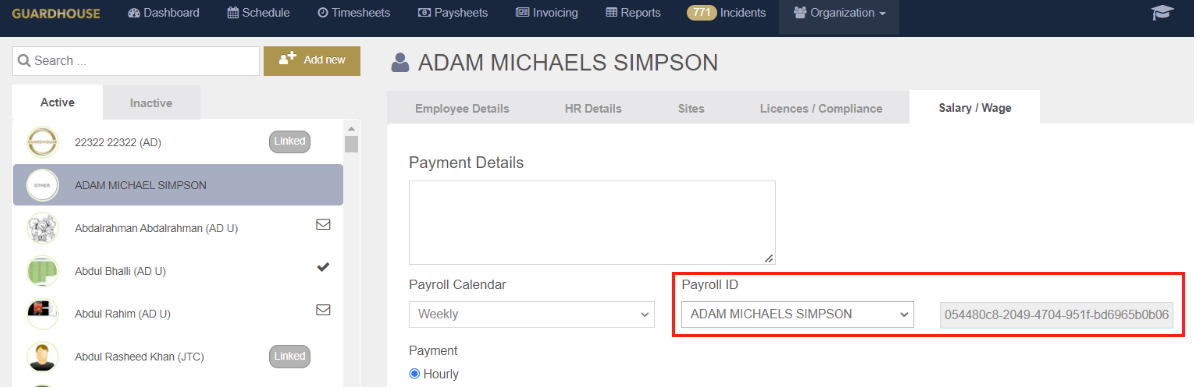
Transferring Guardhouse timesheet in Xero timesheet
- Go to Paysheet
- The Test button will result in a downloaded Export paysheet with highlights in red for any failed validation.


- The Transfer Data button will post Guardhouse timesheet to Xero timesheet. When processed, an Export paysheet with summary will be downloaded and shows Staff name that were successfully transferred to Xero.

To check posted timesheets in Xero. Go to Payroll > Timesheets.
Note: Guardhouse only pushes the hours and pay categories to Xero. Also, paysheet can still be transferred from Guardhouse to Xero as long as the Xero Timesheet is in Draft status.


4. If Paysheet has a leave in Xero, go to Payroll > Leave to check transferred approved timesheet leave from Guardhouse.

Frequently Asked Questions when Transferring Guardhouse Data through Test/Transfer Data:
Q1: Why is the Pay period highlighted in red?
A.1 Please check if the Guardhouse Pay Calendar has mapped the Xero paycalendar. Please see the setup pay calendar.
A.2 Please check if the Guardhouse Pay Calendar mapped to the Xero calendar has the same period or cycles. *Note: The Start Date set in the Xero Calendar must match the date or day in Guardhouse Pay Calendar and its cycle.
Q2: Why is the Staff name highlighted in red?
A.1 Please check if the Guardhouse Staff has a mapped Xero employee. *Note: FirstName and LastName must match for it to be mapped. It is recommended that the names in Xero be copied then pasted in GH to make sure all details are copied (ex: spacing, capitalization, hyphens, etc)
A.2 Please check in Xero if the Employee has an Ordinary earnings rate
A.3 Please check if the Guardhouse Staff’s pay calendar matches the Xero Employee’s calendar.
Q3: The name is not highlighted in red but why is the timesheets still not pushing to Xero?
A.1: Please refer to answers in Q2.
A.2: Check under Organization > Company > Payroll > Advanced Payrates if the Site Tracking or Customer Tracking is turned on. If either one is turned on, make sure that they are also mapped in Xero. Refer to this article: Xero Set Up.

Q4: Why is the pay category highlighted in red?
A.1 Please check if the Guardhouse pay category mapped the Xero pay items and if the Guardhouse pay category pay type is equivalent to the Xero pay. The Guardhouse pay category leave type should match the Xero leave.
Q5: Why is the tracking code highlighted in red?
A.1 Please check if the Guardhouse Tracking items are mapped in the Xero Tracking categories.

