This configuration is under Company Settings > Payroll. Choose Xero as the payroll system. When Xero is selected, the Integrate to Payroll System feature is automatically turned on. Hit on Connect to Xero and follow the prompts.

How to set up a Xero payroll account?
1.1 Set up Pay items – Pay Categories in Guardhouse must have matching Pay Items in Xero.
Example: Guardhouse PayCategory - Base Hourly should have a matching Pay item in Xero. To map Xero Payroll ID to Guardhouse Pay Category Payroll ID, follow these steps:
- On Xero, go to Payroll > Payroll Settings > PayItems tab
- Earnings > Add
- Leave > Add
*Note: Payroll must be enabled in Xero
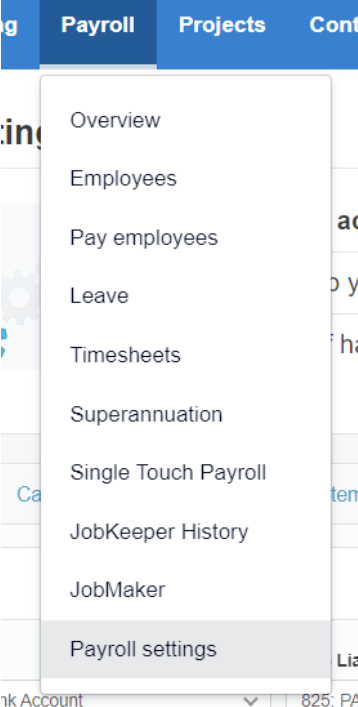



1.2 Set up Calendars – Same with Pay Categories, a Pay Calendar in Guardhouse must have a matching Calendar in Xero.
Example: Guardhouse Pay Calendar – PayPeriod: Fortnightly, StartDate: April 1, 2018 should have a matching Xero Calendar that has Pay Period: Fortnightly, StartDate could be April 1, 2018 or a date that is Sunday. To set this up in Xero, follow these steps:
- Go to Payroll > Payroll Settings > Calendars tab
- Click Add > Select PayPeriod > Set Start Date
*Note: The Start Date set in Xero Calendar must matching date or day in the Guardhouse Pay Calendar and its cycle.
Xero: 
Guardhouse:

1.2 Setup Tracking Codes – When Customer Tracking or Site Tracking is enabled in Guardhouse, Tracking Codes can be set up in Xero as well.
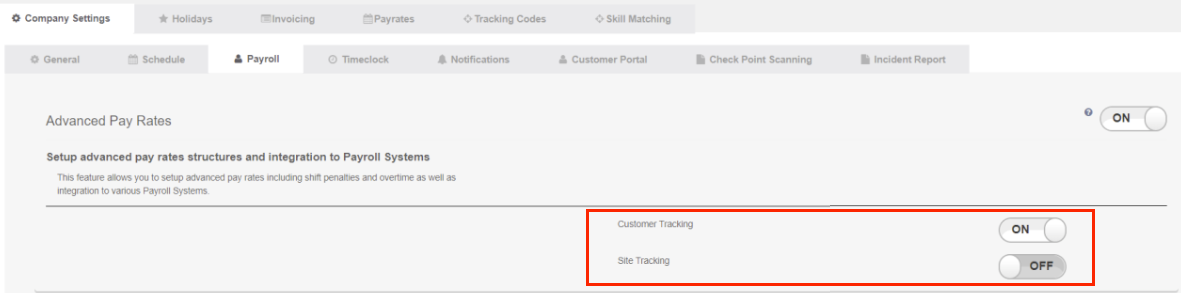
Xero Tracking Set-up
- Go to the left panel under Xero organization
- Go to Settings > Looking for Advanced Settings? > Advanced Settings
- Under Advanced Settings > Click Tracking categories

- Add Tracking > Fill in the Tracking category name
- Important: Name Location or Customer if Customer Tracking is enabled; Position or Site when Site Tracking is enabled in Guardhouse.
- Add Category options > Fill in the comparable Tracking Code from Guardhouse.


1.3 Setup Employees – Staff in Guardhouse must match Xero Payroll Employees. FirstName and Last Name must be exact. If an employee has a middle name in Xero, have it added in the last name field in Guardhouse.
- Payroll > New Employee > Fill in details > Save
- Employment Tab > Set Payroll Calendar
*Note: Ordinary Rate Earnings validates when posting timesheets to Xero. Please fill in as well when setting up.


1.4 Setup Employee Leave – An approved timesheet leave in Guardhouse will be transferred as a Leave application in Xero. Assign leave types in Xero and then map them in Guardhouse.
- Leave Tab > Assign leave types

