Admin, Manager and Employee level users need to be given access to Mobile Patrol sites.
This is to ensure relevant information is shown to users and keep secure sensitive site information like passcodes and documents.
You can also lock down Patrol Site information further by ensuring staff must be clocked in to access the Patrol Sites section of the mobile app.
We'll show you how to configure all of that in this section.
Access to Patrol Sites
To provide access to the Patrol Sites section of the mobile app, first navigate to the Staff page.
Organisation > Staff
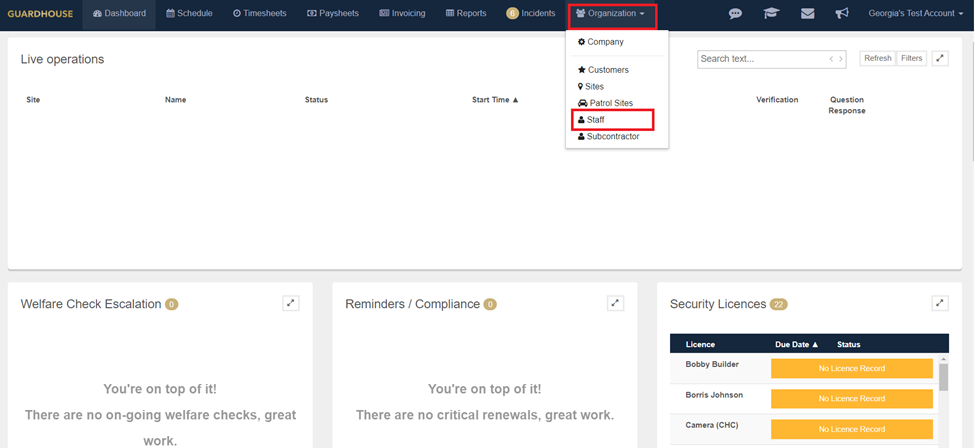
In the Staff profile, you'll need to enable the "Allow Access to patrol Sites" claim. Once this has been enabled on the Staff profile, they'll have access to the Patrol Sites tab in the Guardhouse Mobile App.

Require Clock In to Access Patrol Sites on Mobile
To lock down the Patrol Sites tab on mobile so only users who are Clocked In can access it, navigate to Organisation > Company > Patrol

This setting is off by default, providing access Mobile App access to the Patrol Sites tab for all users who have the Allow Access to Patrol Sites permission enabled.
To block access for users who are not Clocked In, enable the Required Clock In claim.
Users will see the following message when they open the Patrol Sites tab on mobile when not Clocked In

